Service timetables
Route Variant Details
This tutorial provides an overview of route variant details, including how to set up route information for customers to view.
Updated 3 weeks ago
This tutorial provides an overview of route variant details, including how to set up route information for customers to view.
You can set an image for your route variant information, which is especially useful for displaying images on public information timetables. This feature helps young students identify their buses more easily.
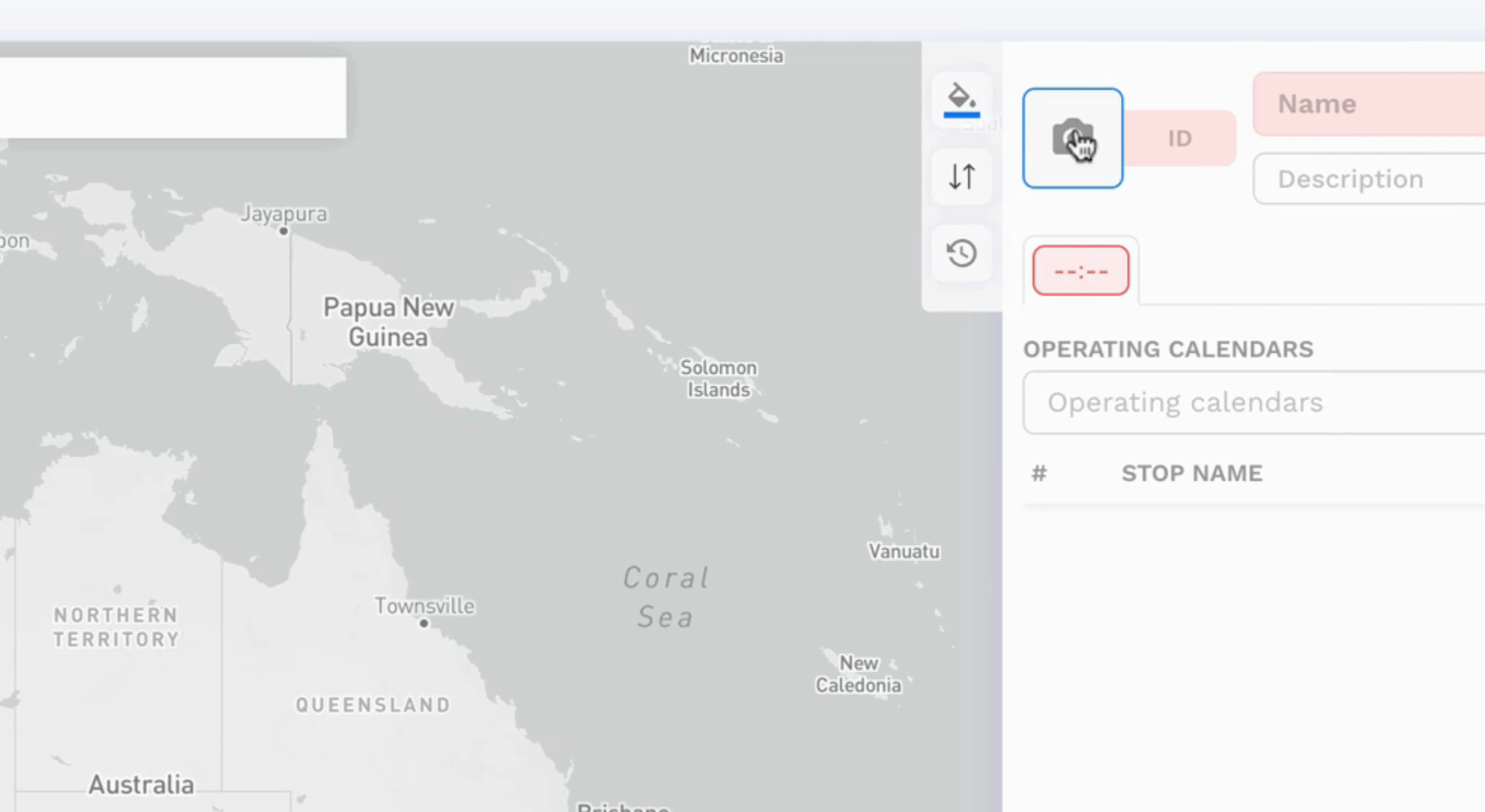
The route variant ID represents your route number, such as 'S School Service 123'. The variant name provides meaningful insights, detailing the originating and destination descriptions for your customers.
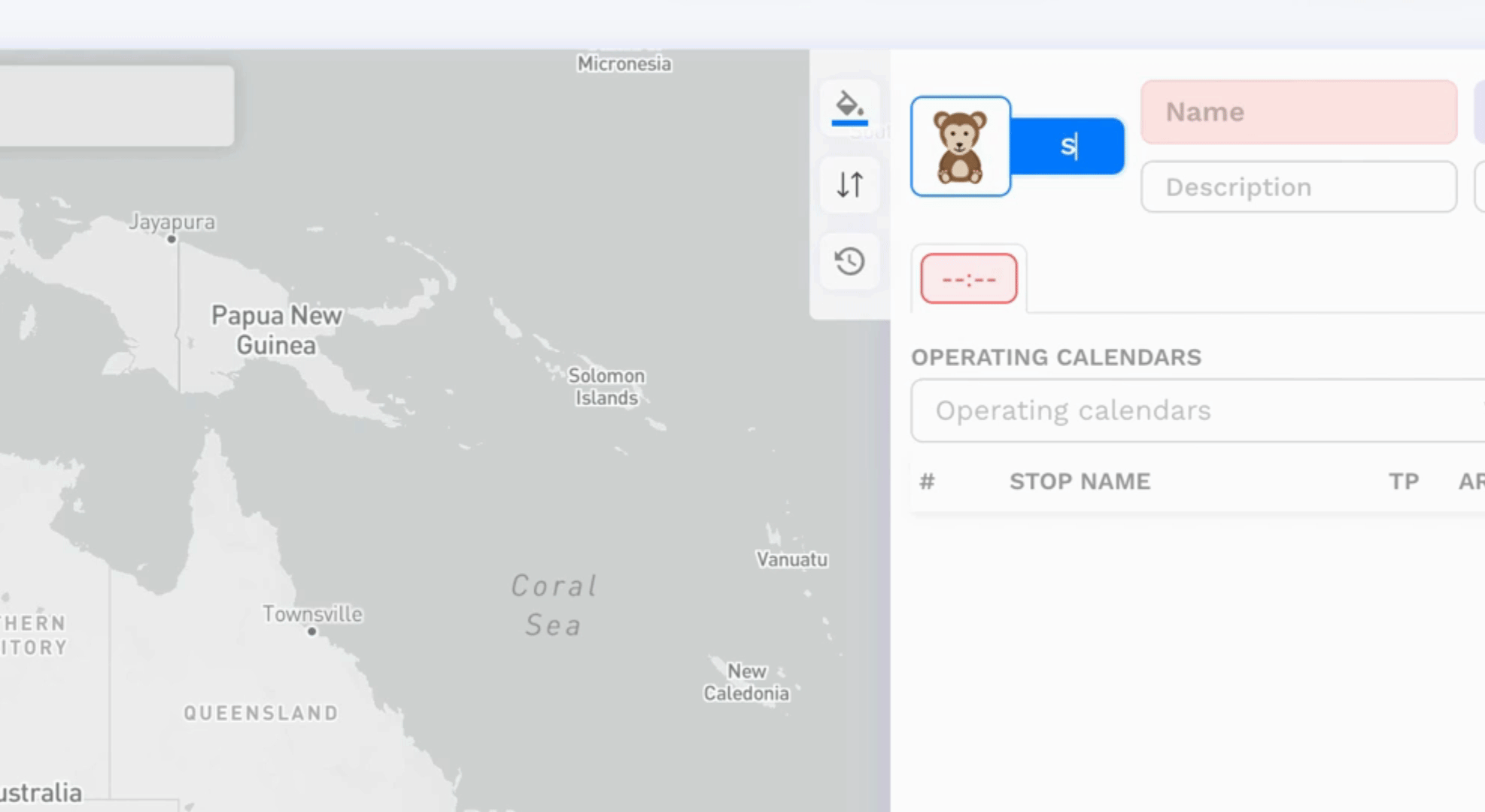
Add additional information for the route variant, including vias and school names. The toggle feature here provides information about the direction.
Click on the toggle to view options for adding driver shifts, vehicle shifts, and other route variant details. You can specify the variant type, which can be regular or school, and choose the direction: inbound, outbound, or loop for regular services.
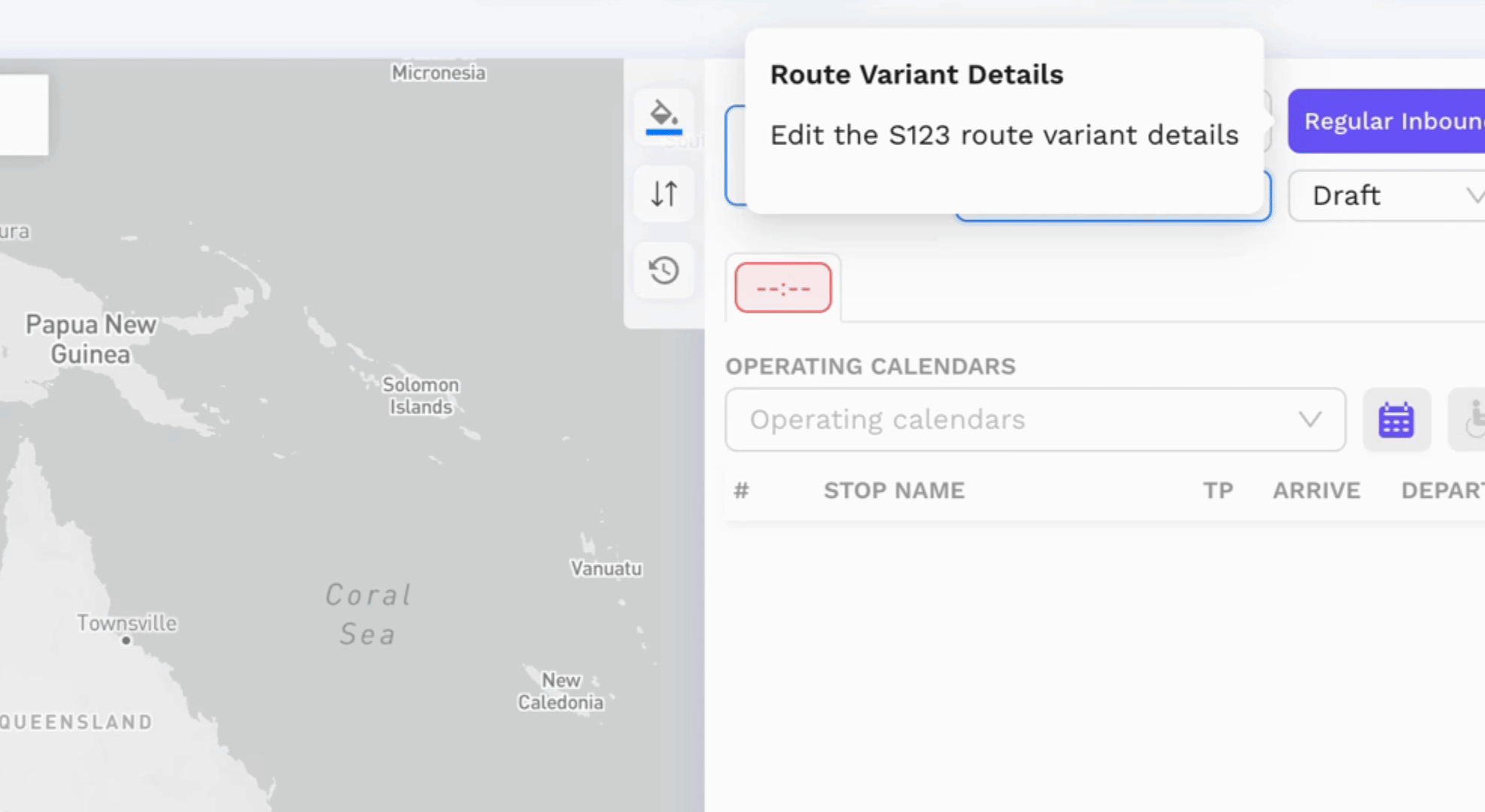
If you select the type as 'school', you will have direction selection options of AM and PM. The Contract ID is used for government contracted services.
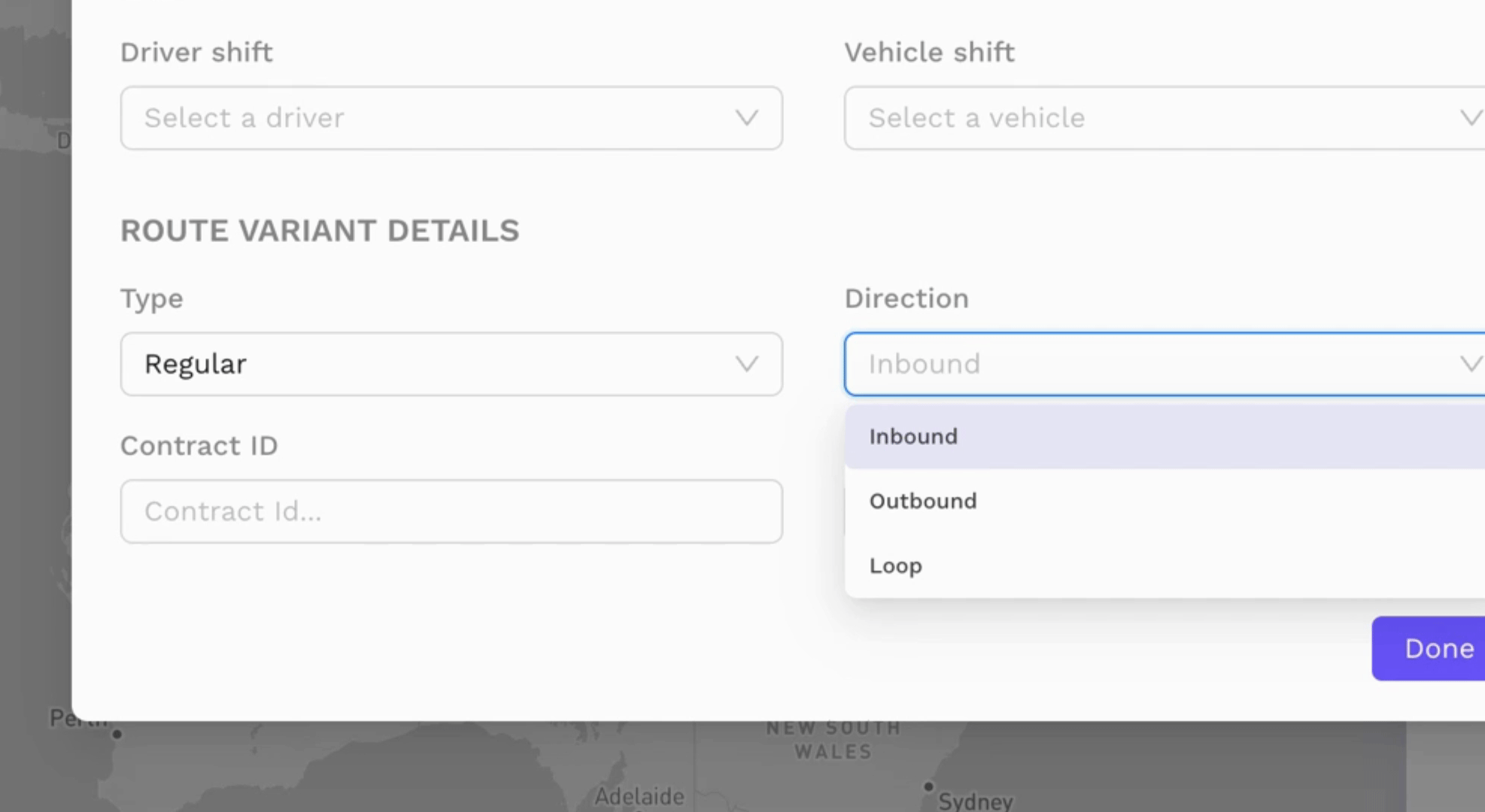
This information is particularly important when exporting data to various government agencies. The route label serves as a parent generic label for all your variant information.
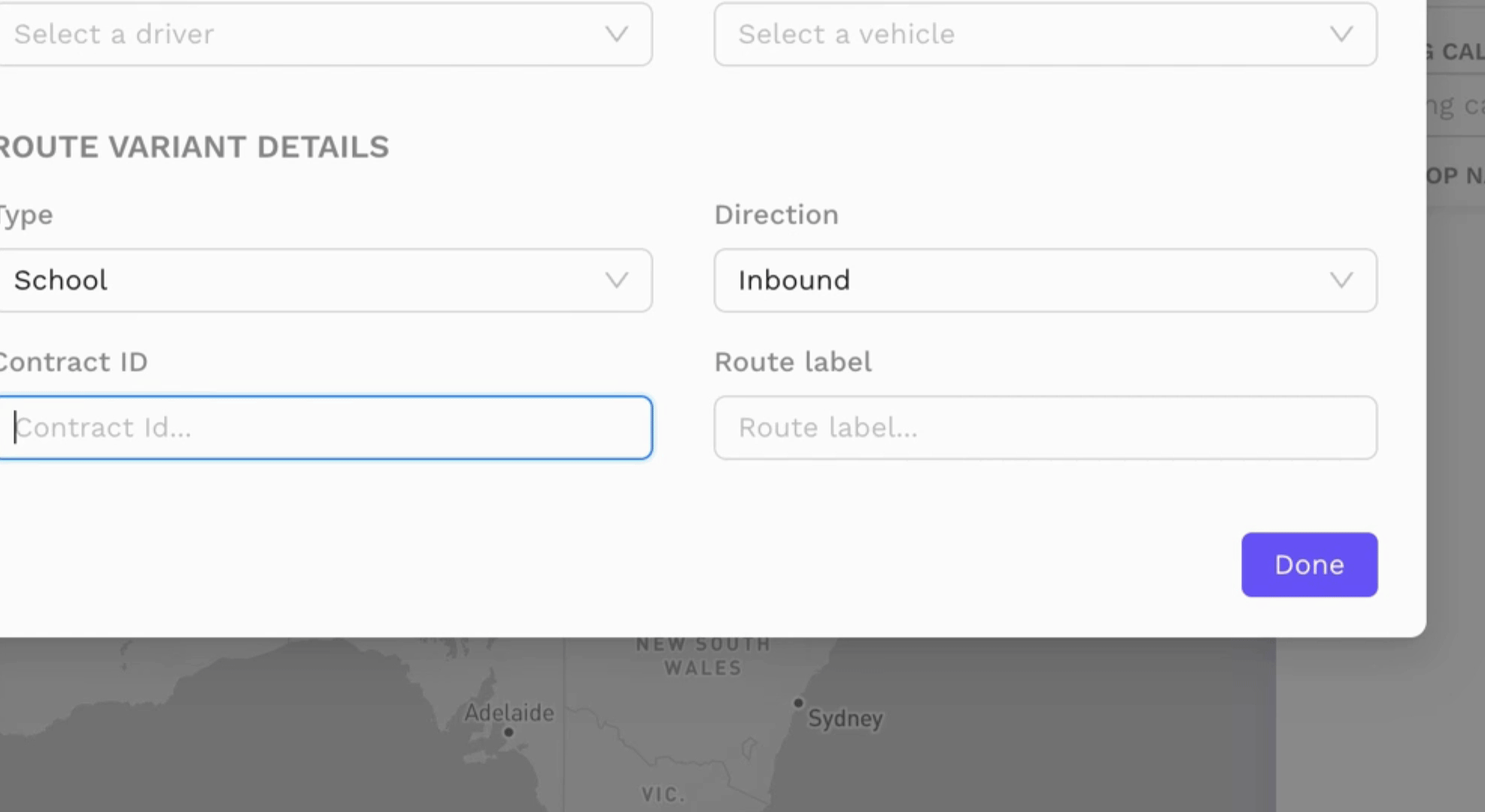
This is beneficial if you have multiple route variants, as it allows for easy grouping under a parent label. After adding all necessary details, click Done.
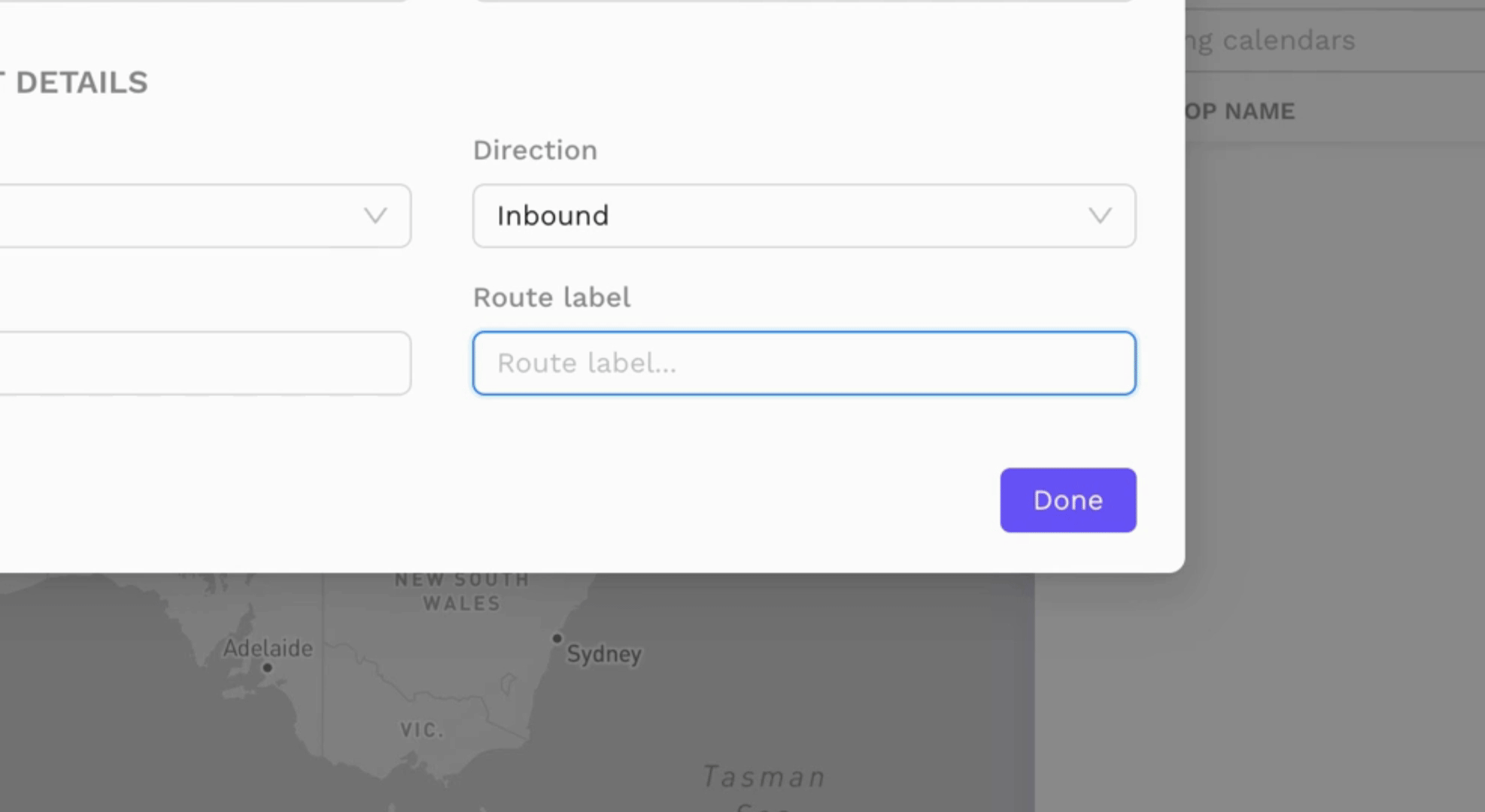
Each route variant also has a status. The three statuses include 'draft'
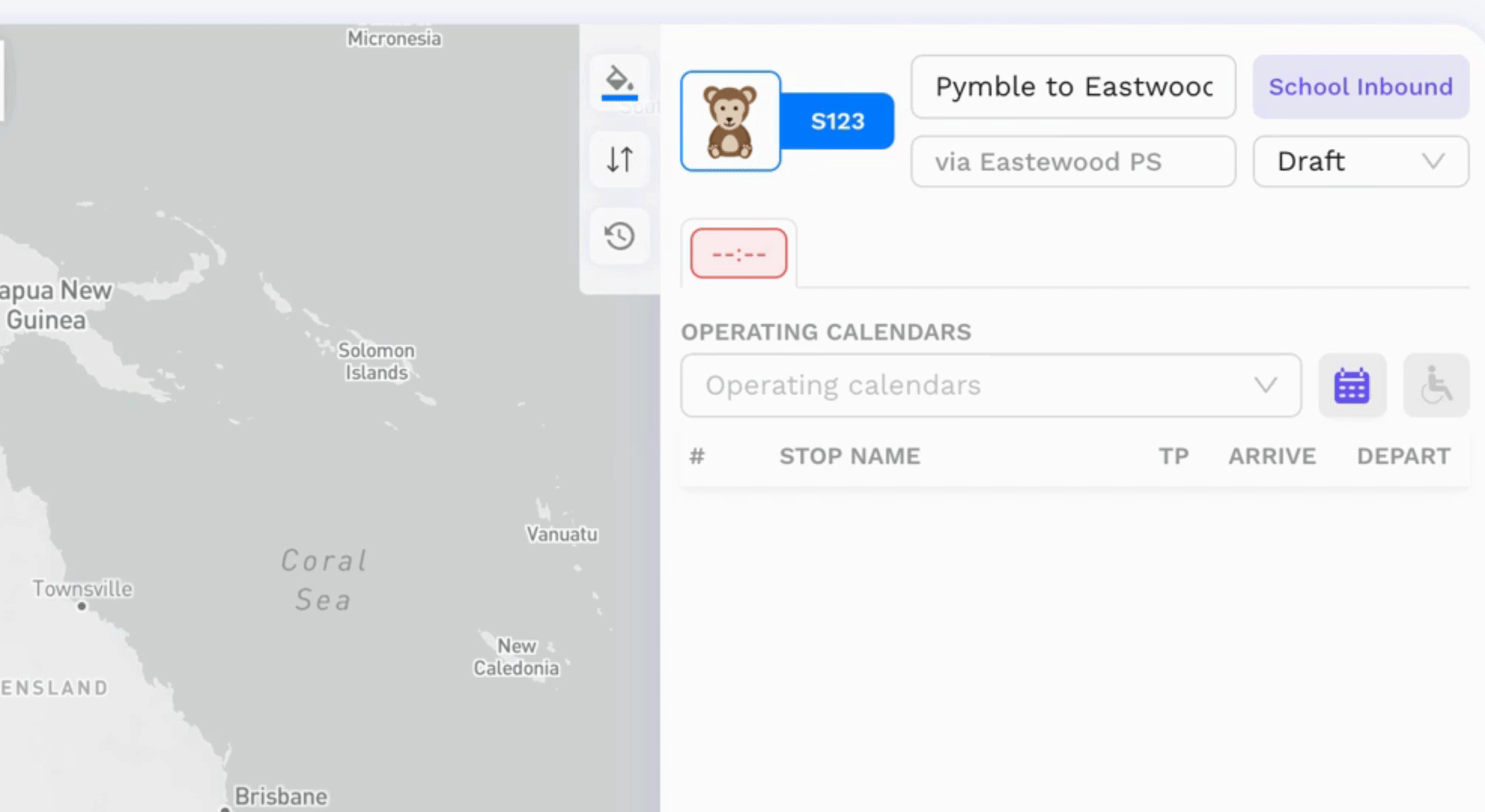
Draft status indicates that the route variant is still in the authoring process and is not yet ready for publication. Approved route variants are then published to all other modules in the Possible system.
For instance, these services will be visible in rostering and allocations. Note that this information is contained solely within the Busable back office module set.
Published route variants will be made available to customers either via government websites or on your website. This is applicable if you have subscribed to the publishable product suite, which includes the Journey Planner service, timetables, school timetables, and any venue timetables.
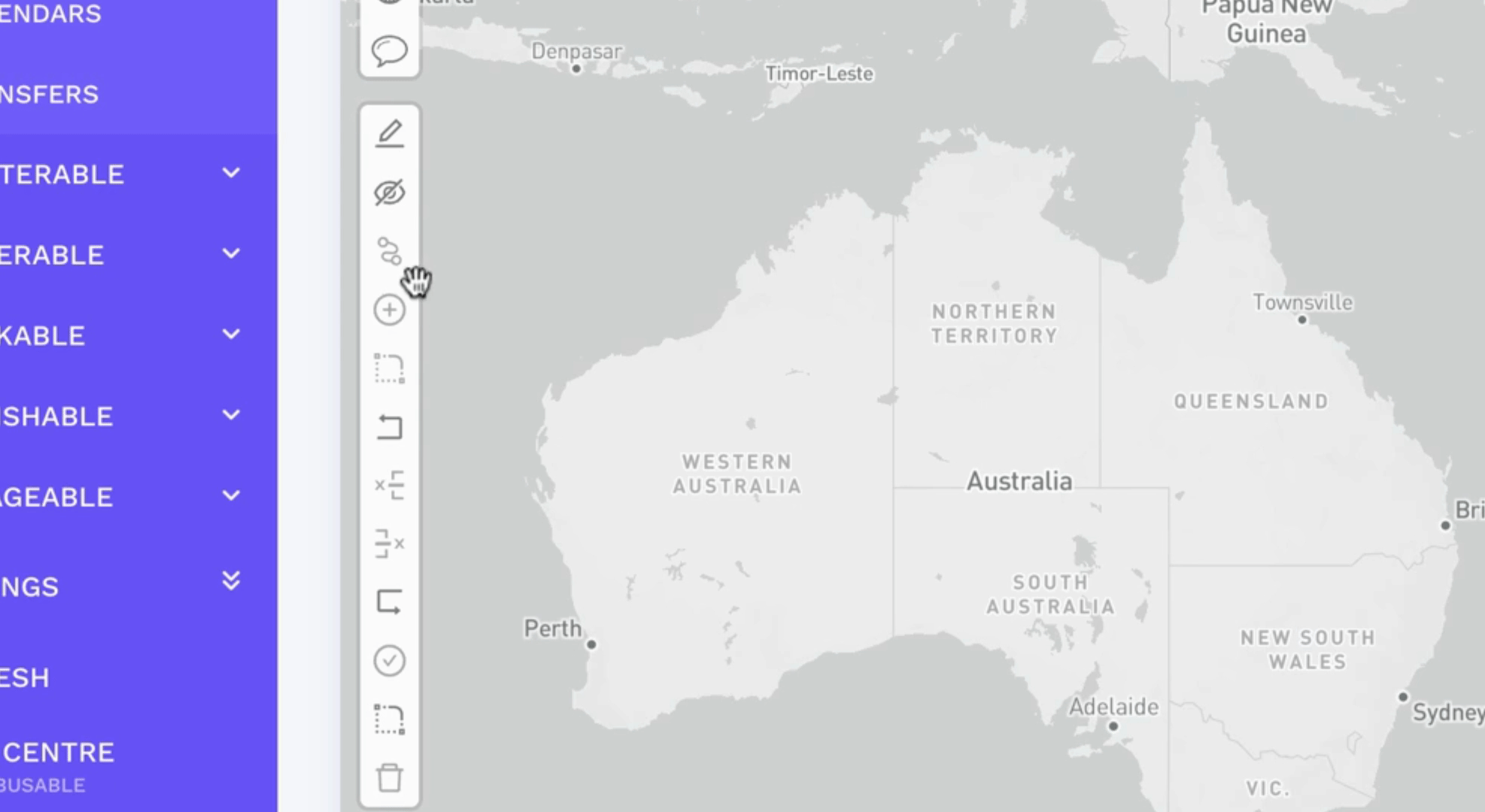
By following these steps, you will successfully manage and display your route variant details for customers.
