Editing existing routes
Extending start of route
This tutorial will demonstrate how to extend the start of an existing route using our mapping tool.
Updated 3 months ago
This tutorial will demonstrate how to extend the start of an existing route using our mapping tool.
First, zoom into the map.
Next, select the point that you want to extend the start of the route from.
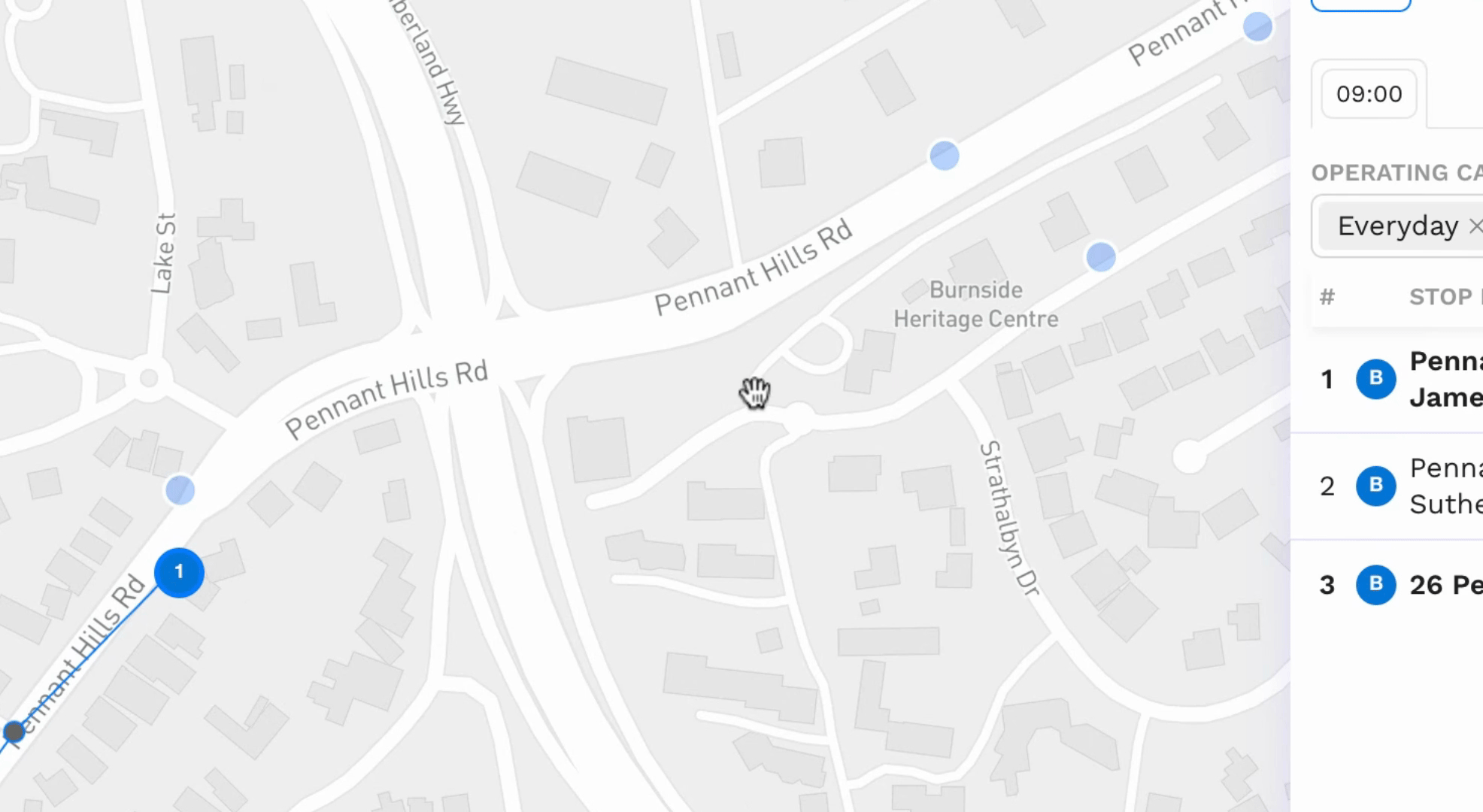
Click the Route Builder button.
Then, move the dotted red line to the first point on the route.
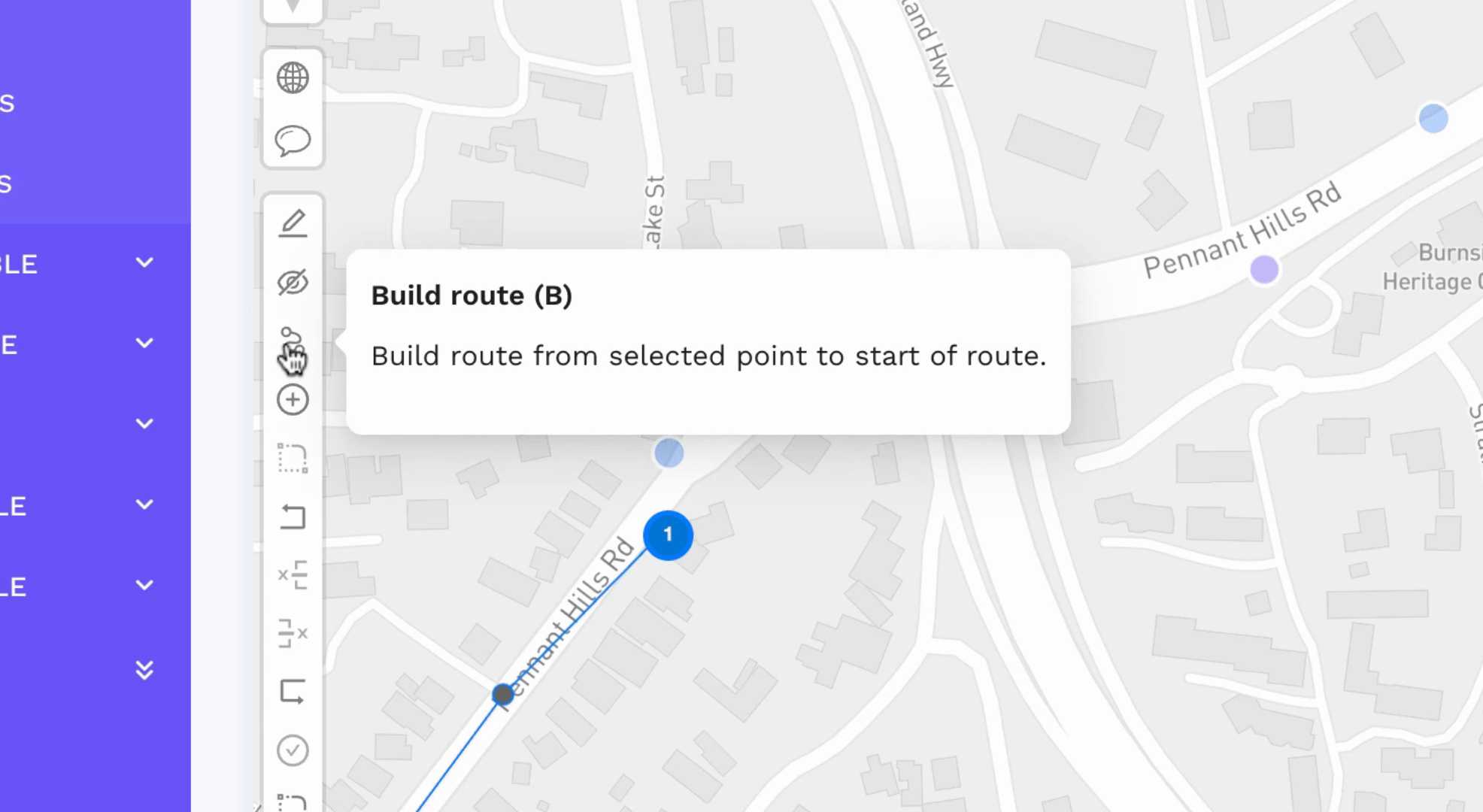
Click the designated area.
You may now extend the route further by adding a stop.
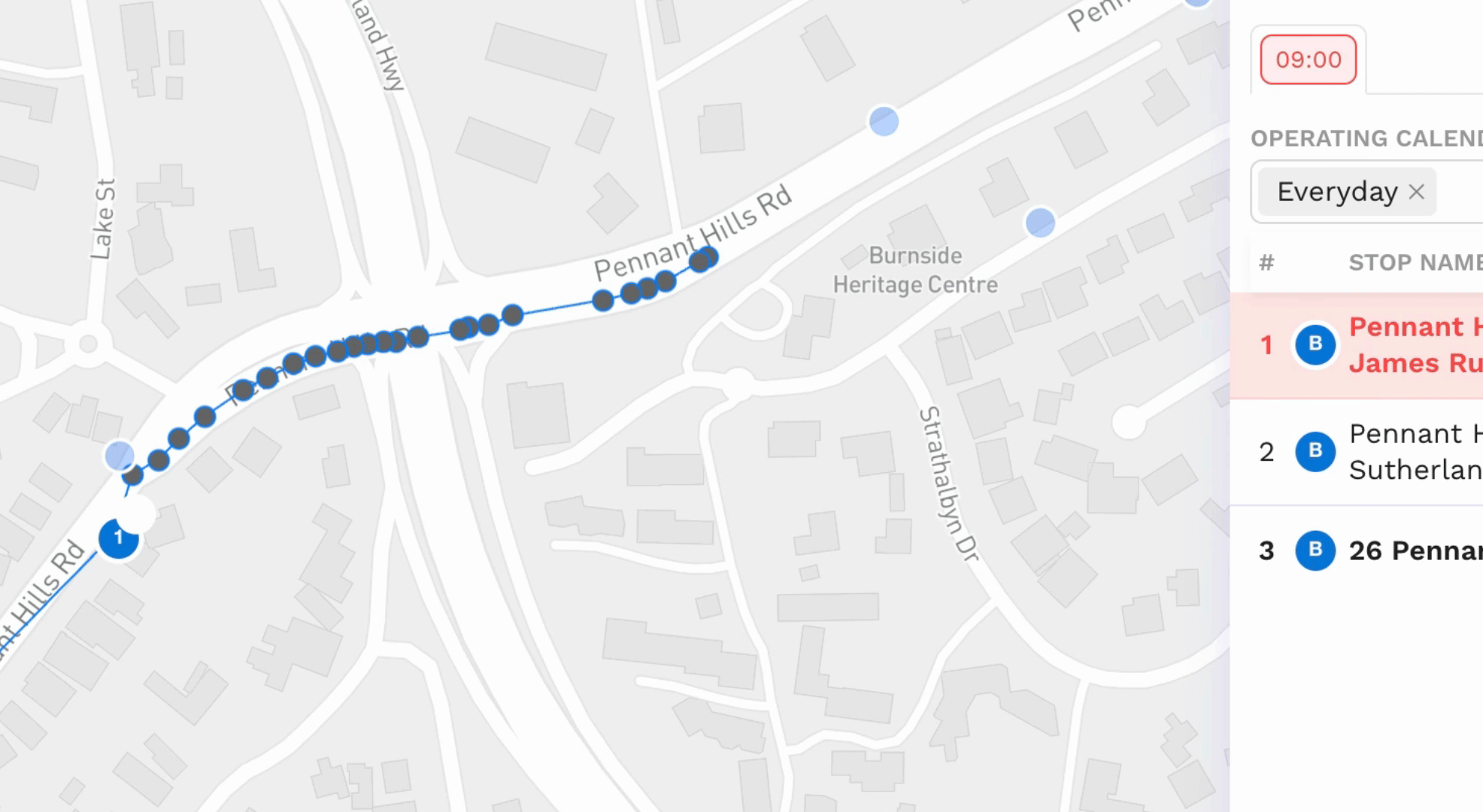
To create the new stop, click on the stop.
Then, click on the Build Route button.
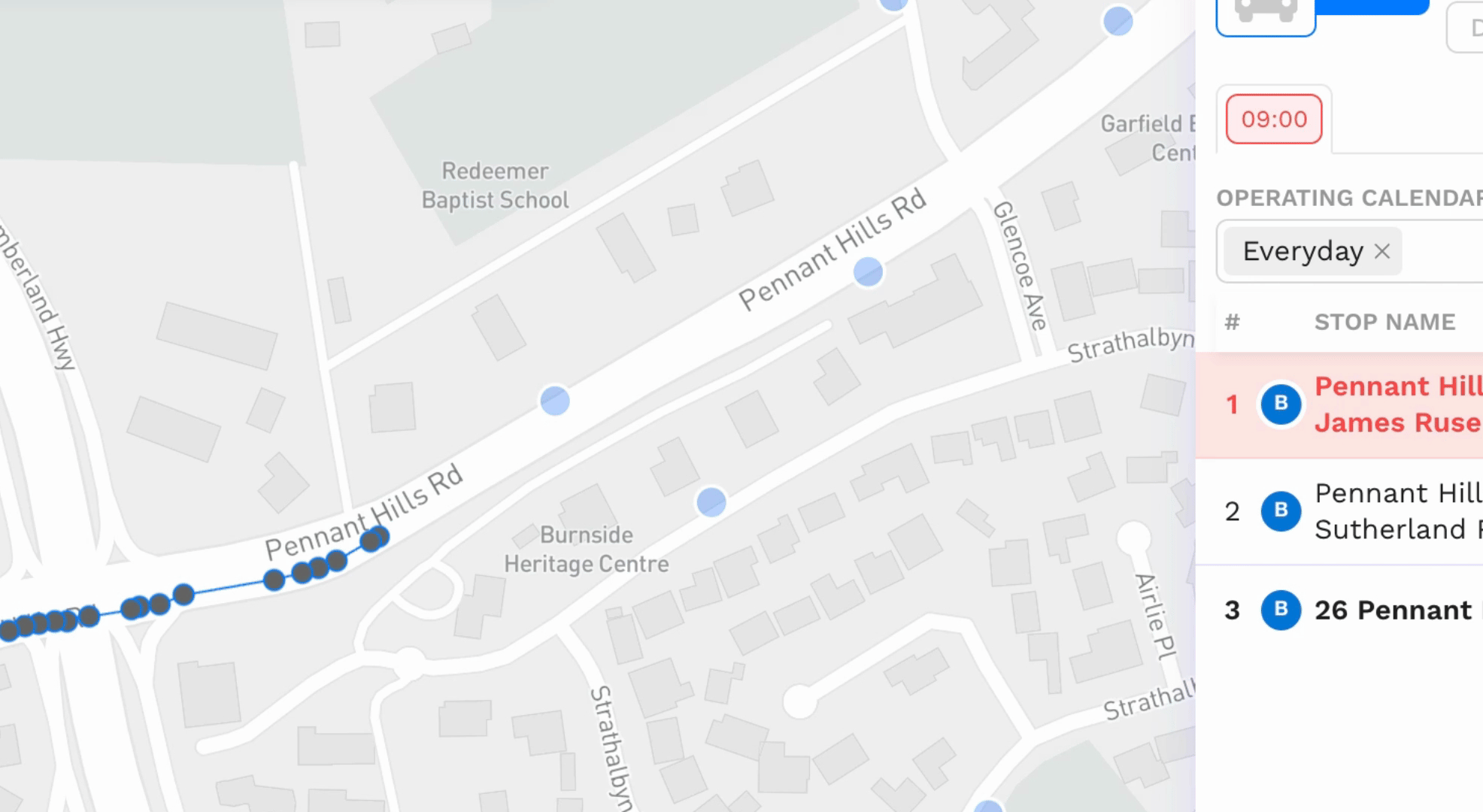
Connect it to the start of the route on the right timetable.
You will see that the new stop has been added.
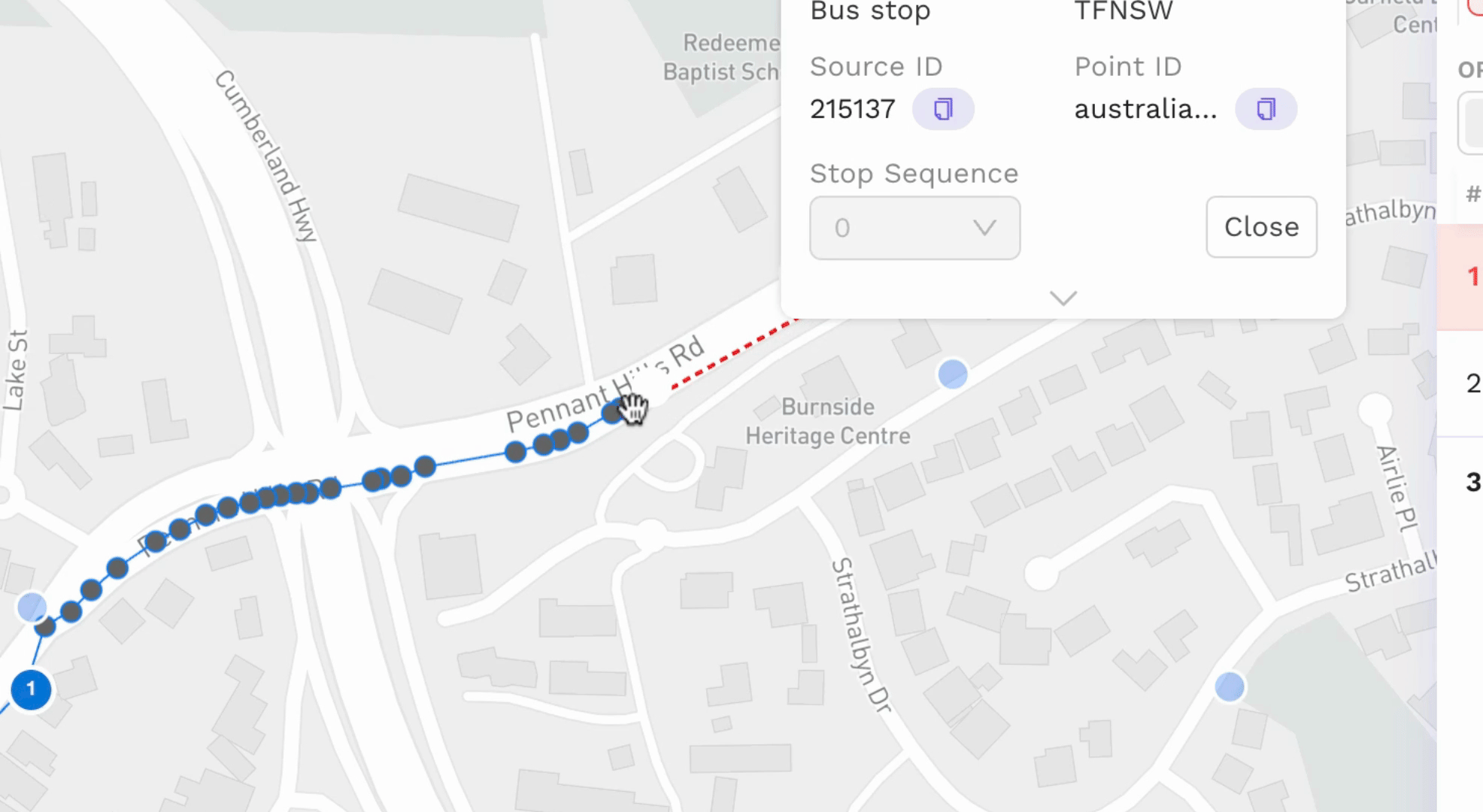
By following these steps, you will successfully extend the start of an existing route.
