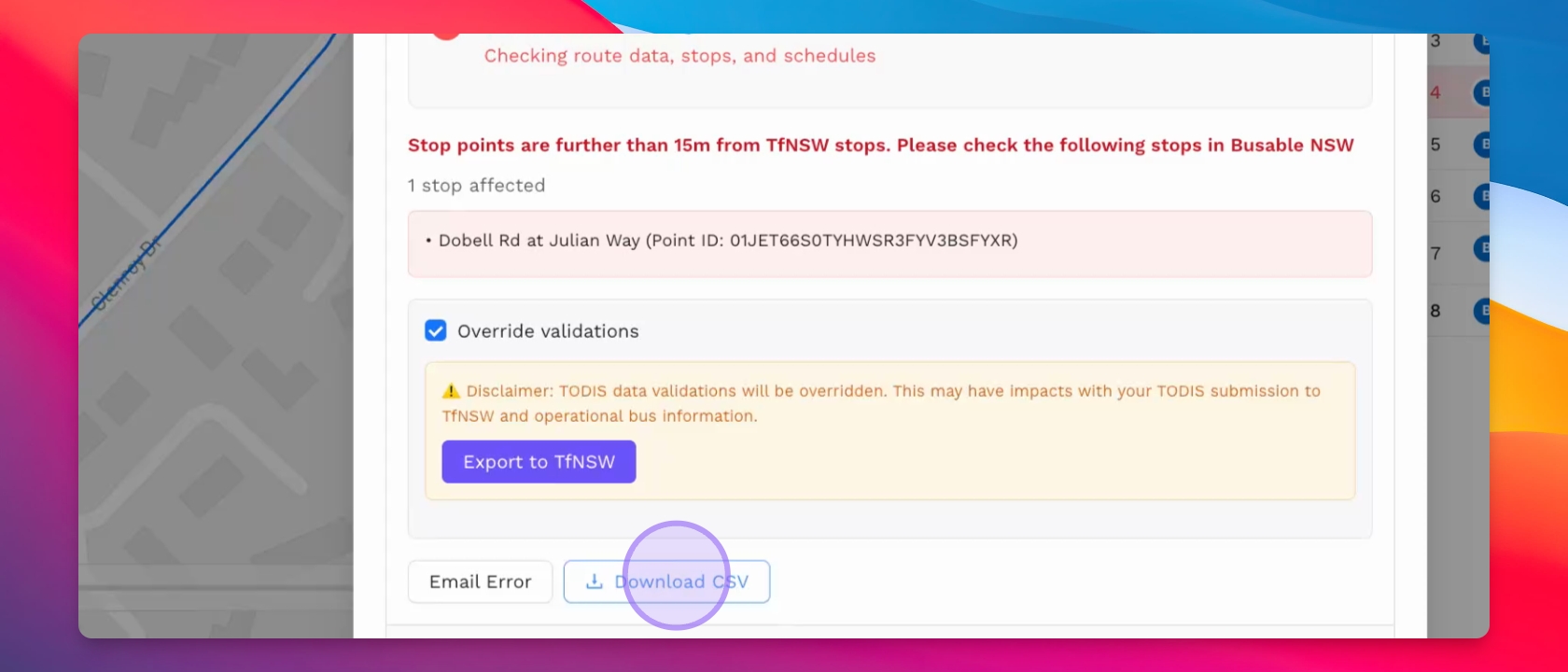Settings
Resolving TODIS Validation Errors
Fix validation errors and resubmit the TODIS file.
Updated 2 weeks ago
TL;DR
1
Check validation errors
Expand the validation section to see error details.
2
Fix the issues
Correct any errors in the TODAS file.
3
Resubmit the file
Click Submit Totos file to revalidate.
4
Override validation if needed
Submit the file to TfNSW despite errors.
5
Download or email errors
Use Download CSV or Email Error buttons.
Let's Do It Together!
Step 1: Check Validation Errors
If you get a failed validation, expand the validation section for more information.
You'll find details about what validation has failed.
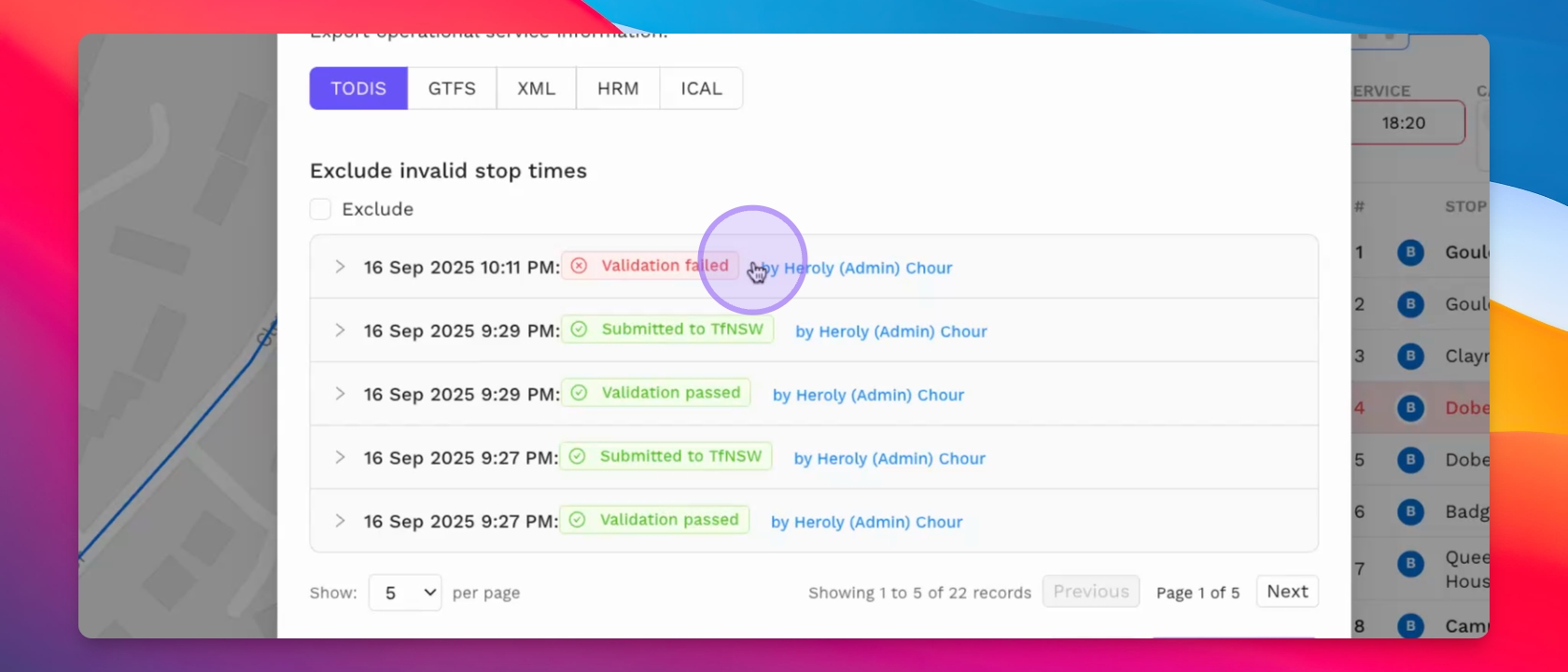
Step 2: Fix Issues
Identify the issues, such as a stop being too far from the registered location.
Make necessary corrections to the TODAS file.
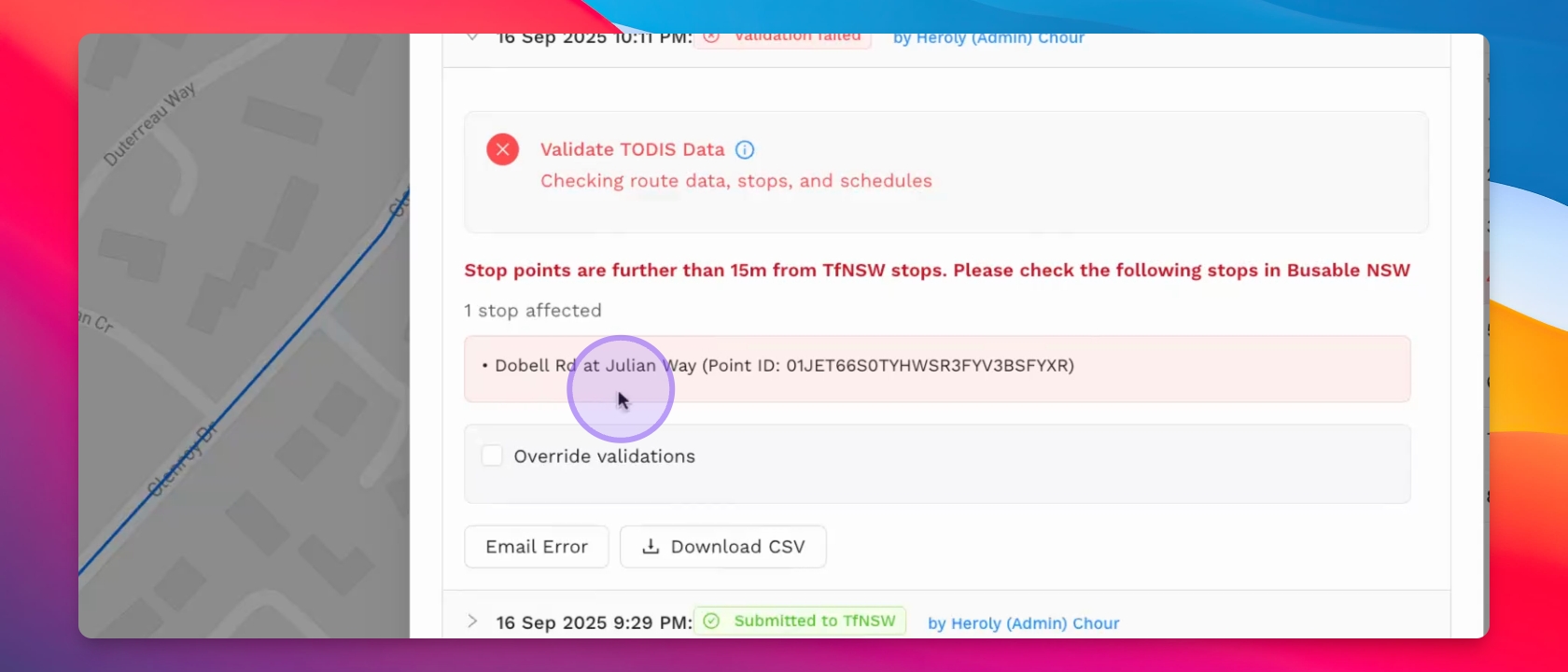
Step 3: Resubmit the File
Click on the Submit Totos file button to revalidate your file.
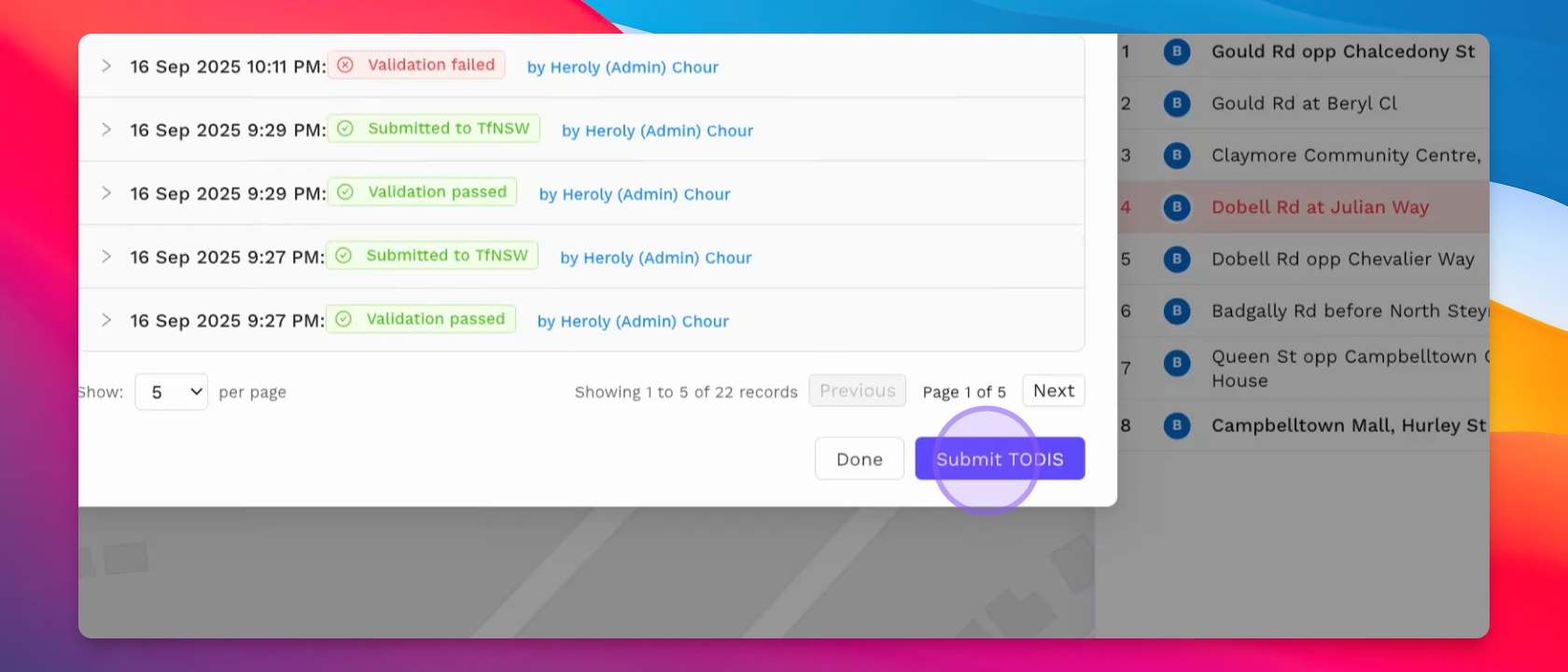
Step 4: Override Validation (if needed)
If you are confident the issue is correct, choose to override validation.
Export the file to TfNSW despite the validation errors.
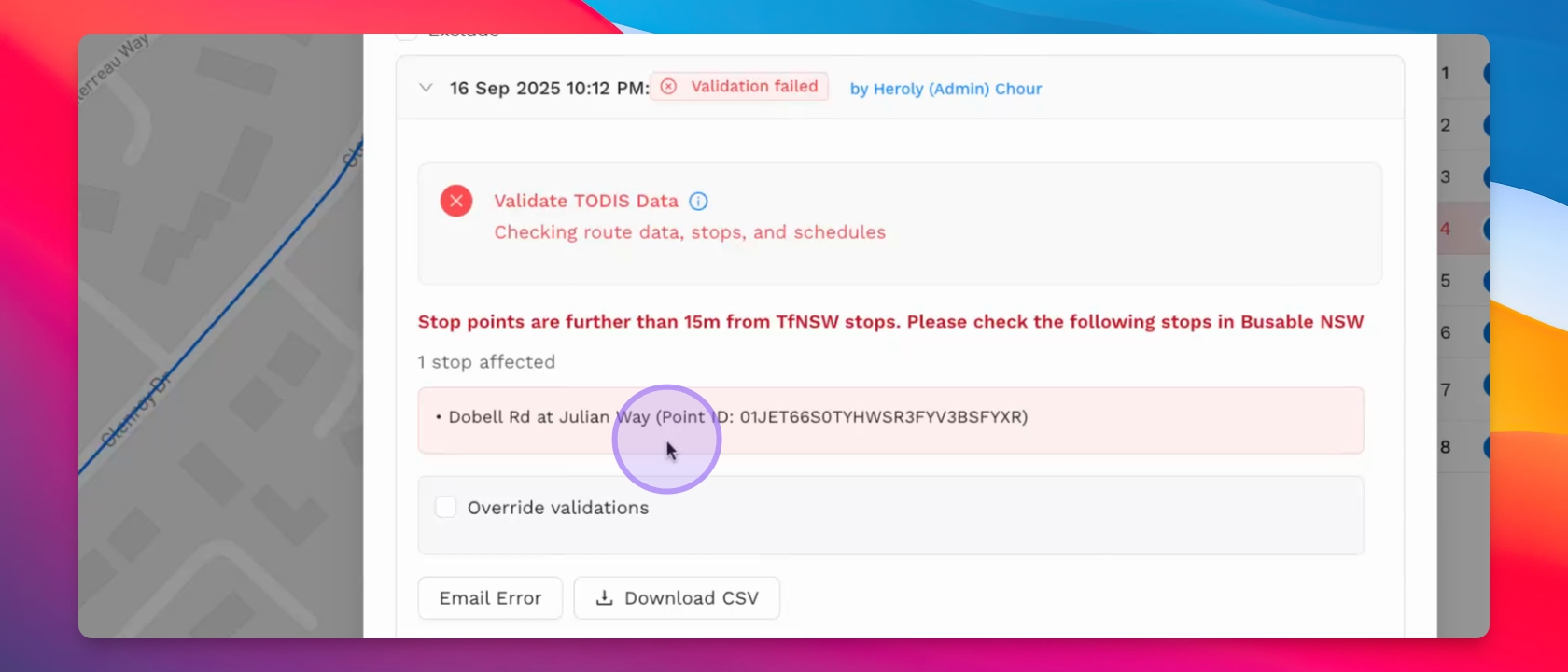
Step 5: Download or Email Error Messages
Use tools to download error messages via CSV or email them.
Click the Download CSV or Email Error button to proceed.