Editing existing routes
Multi Select Waypoints
Select and manipulate multiple waypoints on the map.
Updated 3 weeks ago
TL;DR
1
Click Edit
Open the route editor by clicking the Edit button.
2
Select Waypoints
Select waypoints by clicking the first and last while holding Shift.
3
Use Scrubber
Use the Waypoint Scrubber to select waypoints easily.
4
Manipulate Waypoints
Use the left menu options to adjust selected waypoints.
Let's Do It Together!
Step 1: Edit Route Waypoints
Click the Edit button.
Select the first waypoint of the segment you want to manipulate.
Hold Shift on your keyboard and select the End waypoint.
All waypoints between the selected points will be marked in red.
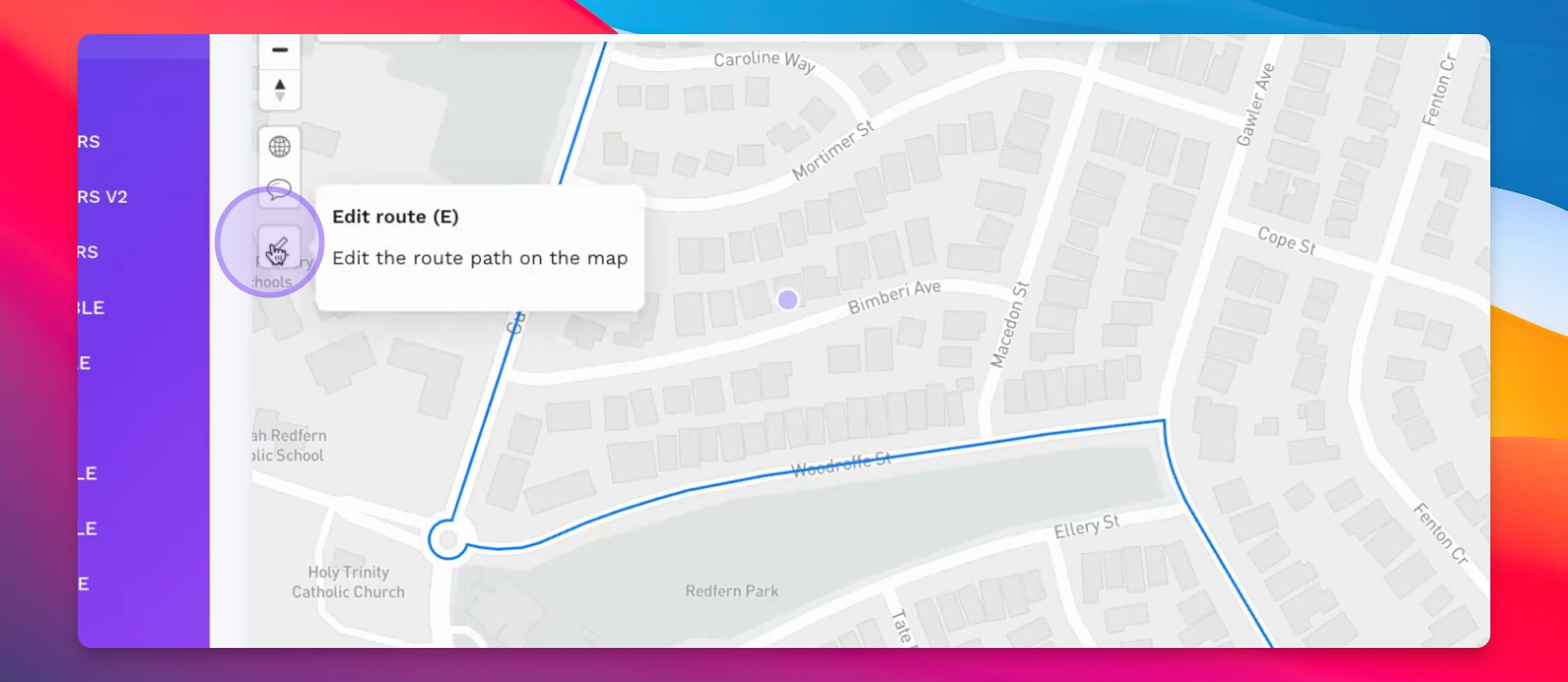
Step 2: Use Waypoint Scrubber
You can also use the Waypoint Scrubber at the bottom of the screen.
Scrub the waypoints to make your desired selections.
Your selections will be highlighted for manipulation.
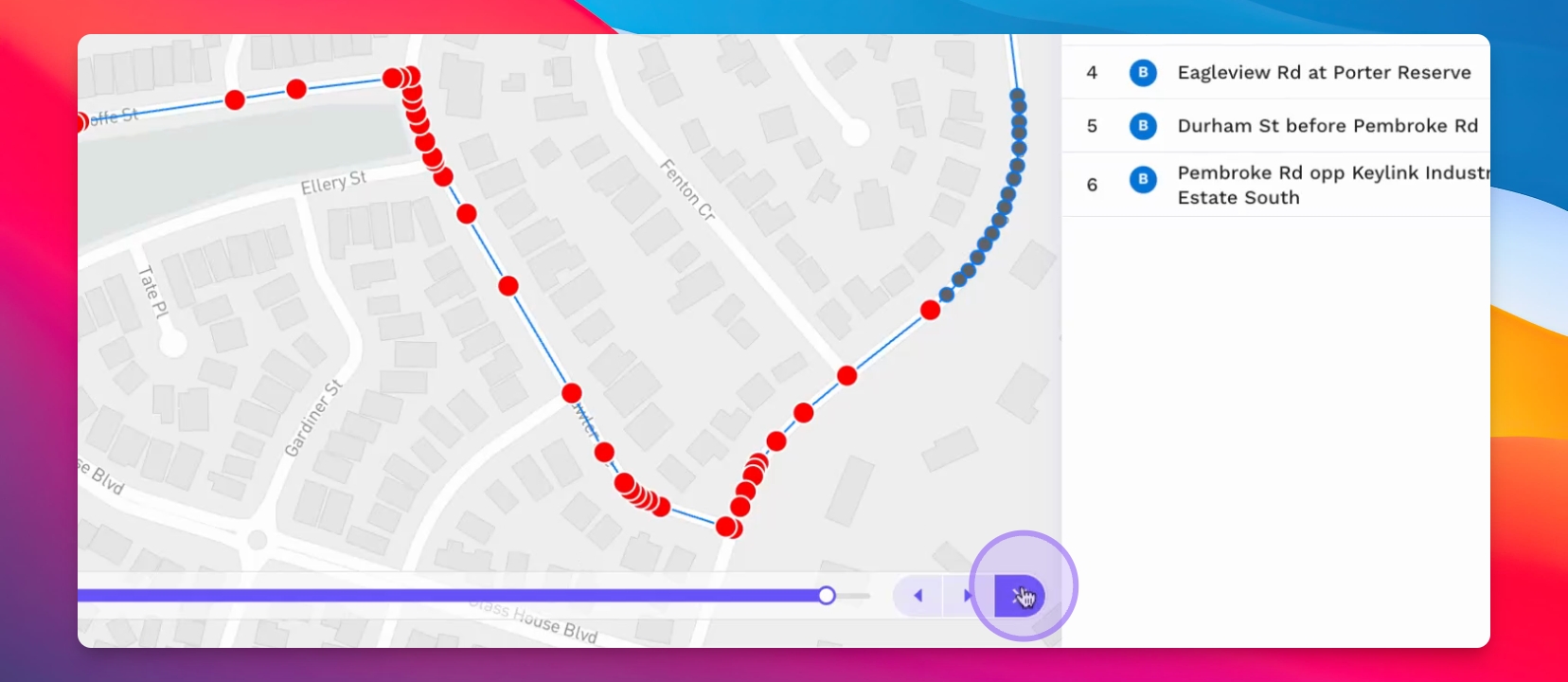
Step 3: Manipulate Selected Waypoints
Use the options menus on the left to manipulate the selected waypoints.
