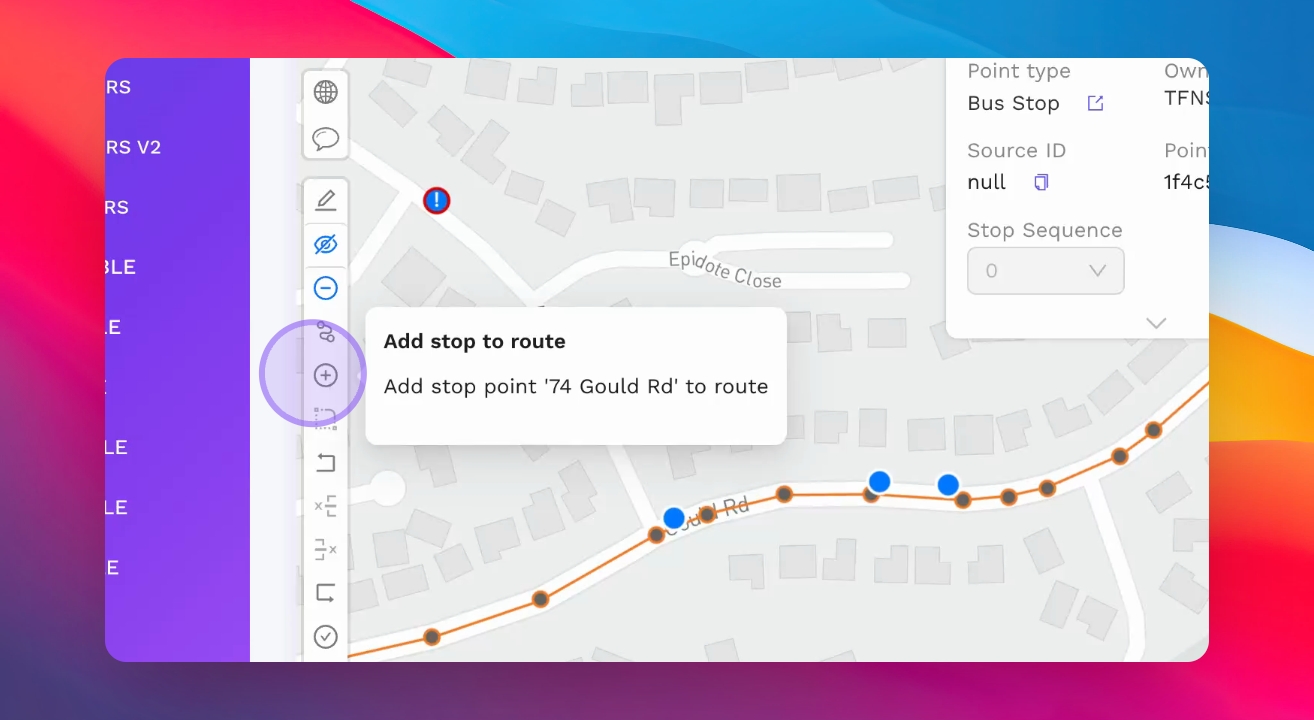Editing route stops
Adding bus stops
Add a new stop to your route on the map.
Updated 3 weeks ago
TL;DR
1
Click Edit
Start by clicking the Edit button.
2
Zoom to Location
Zoom into the map where the new stop is located.
3
Show All Points
Click Show All Points to view all stops.
4
Select Stop
Choose the blue stop to add to the route.
5
Add Stop
Click Add Stop to Route to include it.
Let's Do It Together!
Step 1: Edit the Route
Click the Edit button.
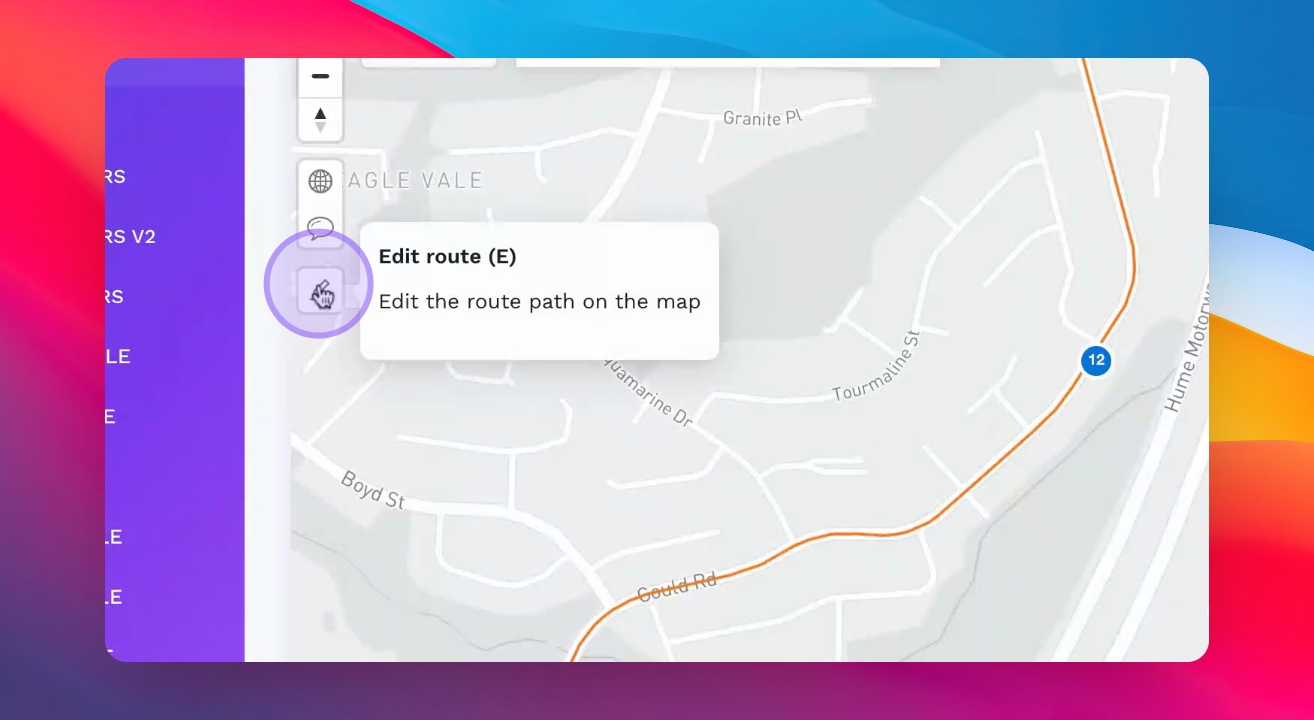
Step 2: Zoom into the Location
Zoom into the map where the new stop is that you want to add.
Step 3: Show All Points
Click on the Show All Points button on the left panel.
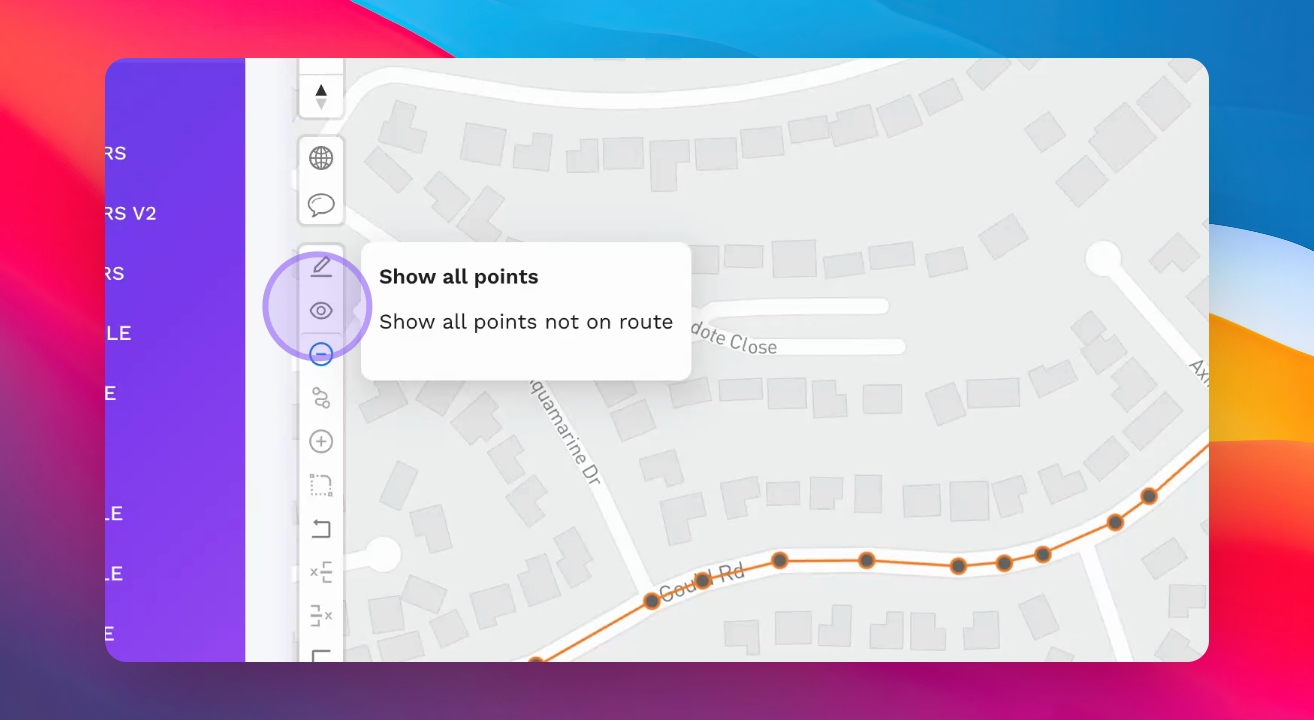
Step 4: Select the Stop
Select the blue stop that you want to add onto the route.
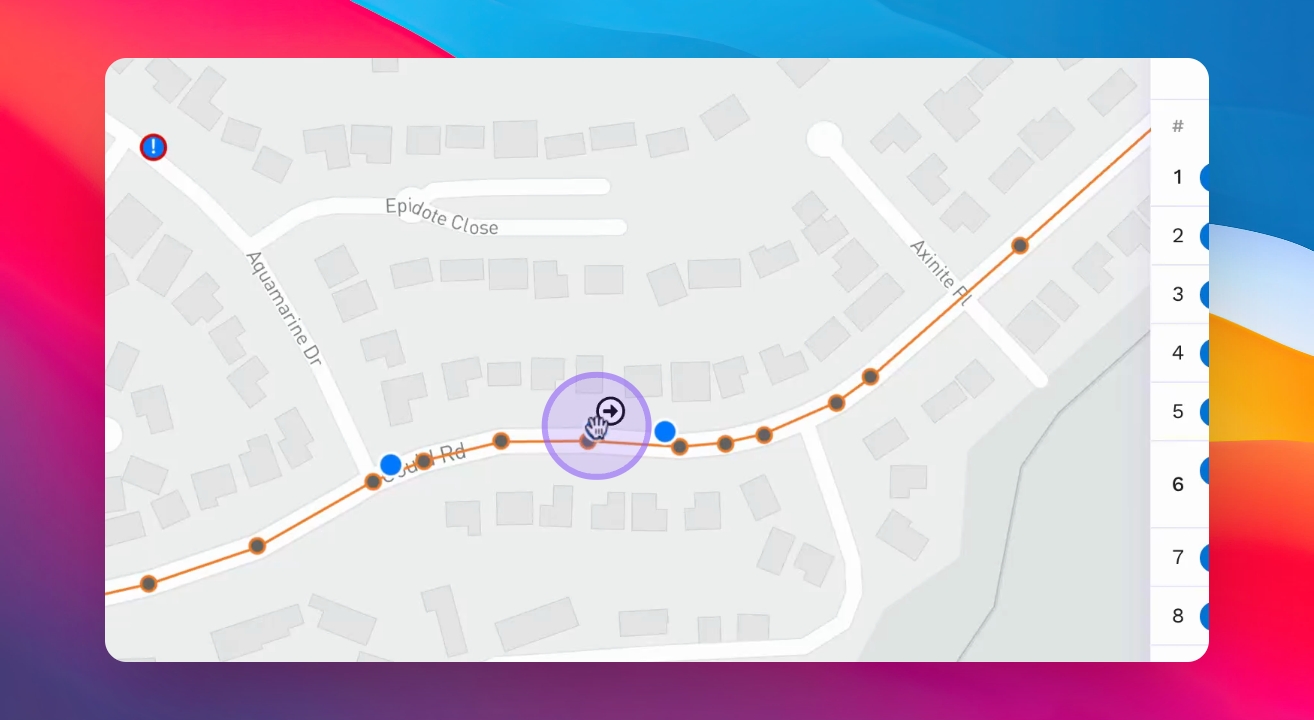
Step 5: Add the Stop to Route
Click on the Add Stop to Route button on the left panel.
The stop will be added in sequence to the route path automatically.