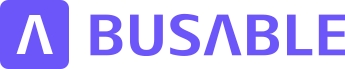Calendars
This tutorial will guide you through the process of setting up your own calendar schedules in Planable.
Updated 2 months ago
This tutorial will guide you through the process of setting up your own calendar schedules in Planable.
To begin, click on Add New Calendar Schedule. You will then be able to enter the calendar name and select your calendar inclusion base period.
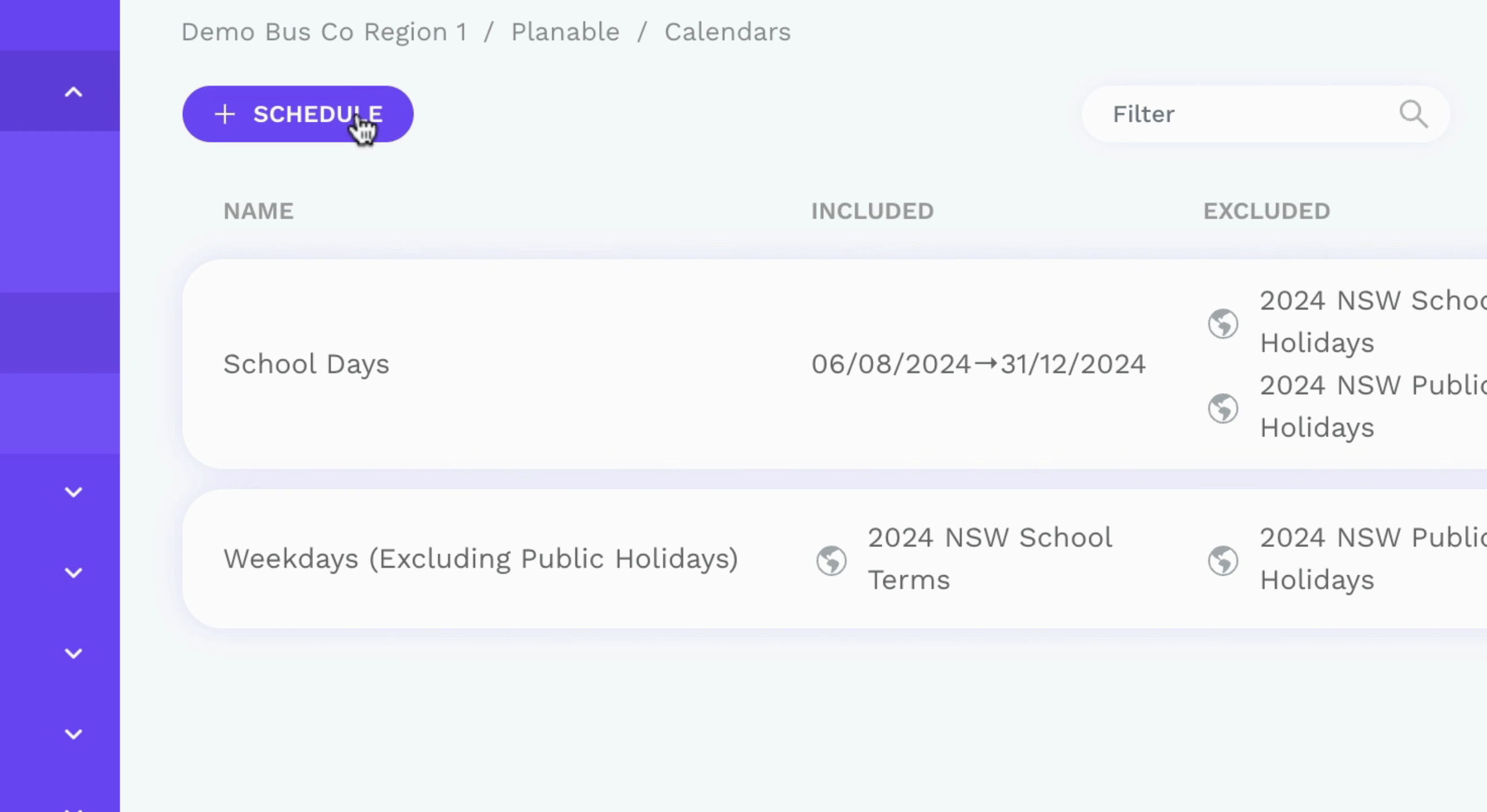
The easiest way to select your base period is by clicking the New Include Period button.
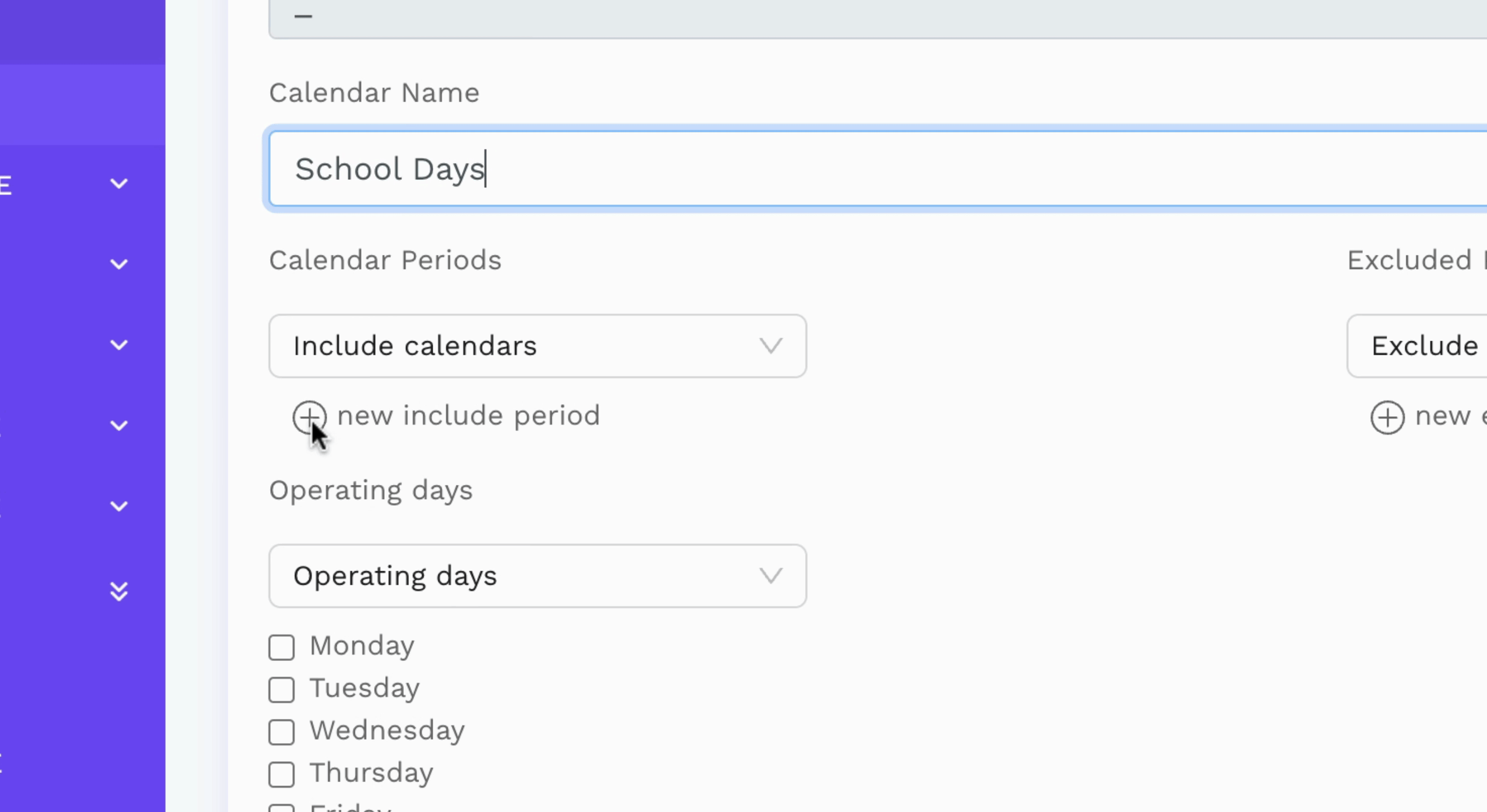
Input your base period start and end date.
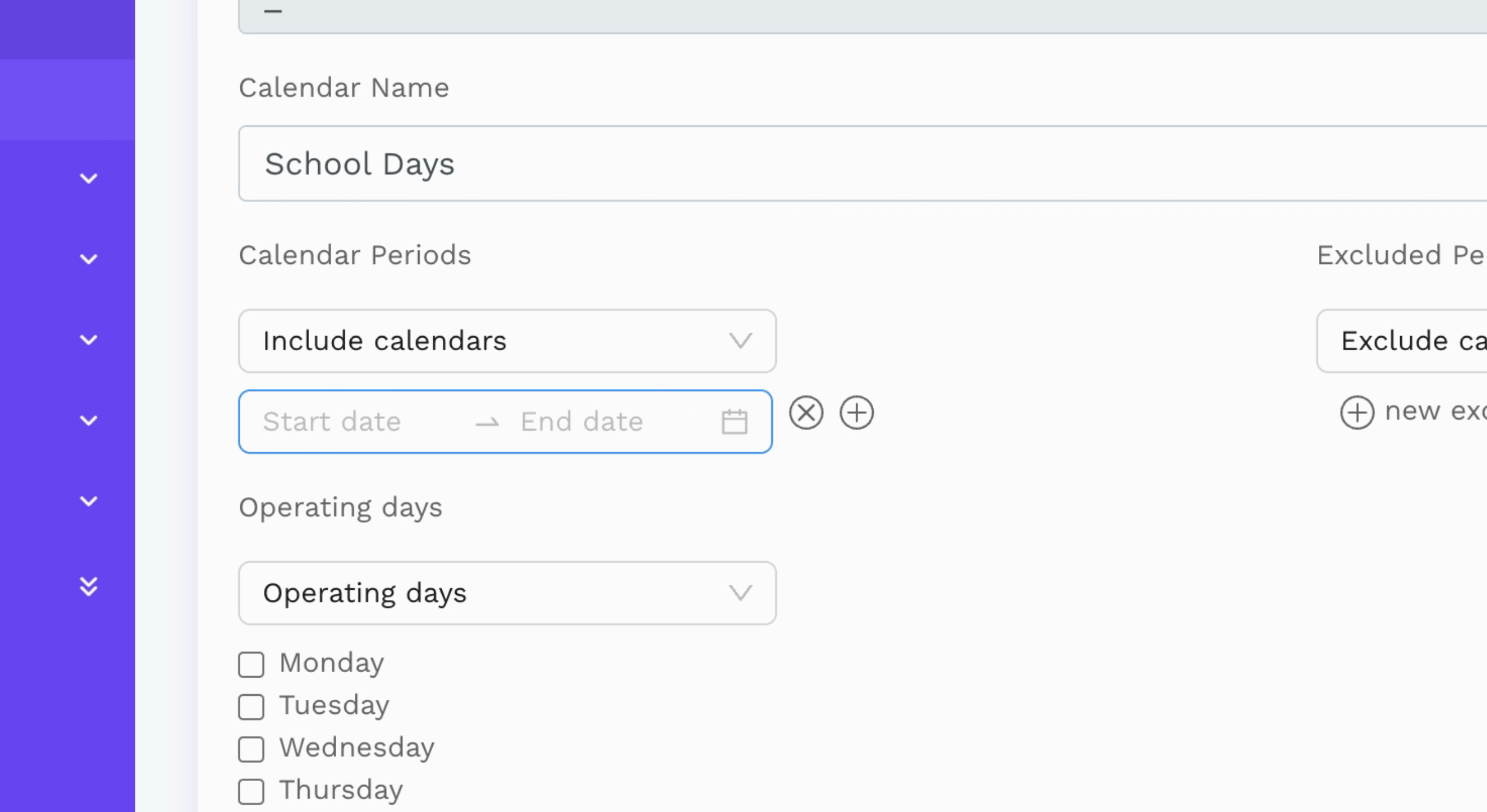
You can include exclusion calendar periods for each calendar. For instance, there are predefined calendars for the New South Wales school terms, school holidays, and public holidays.
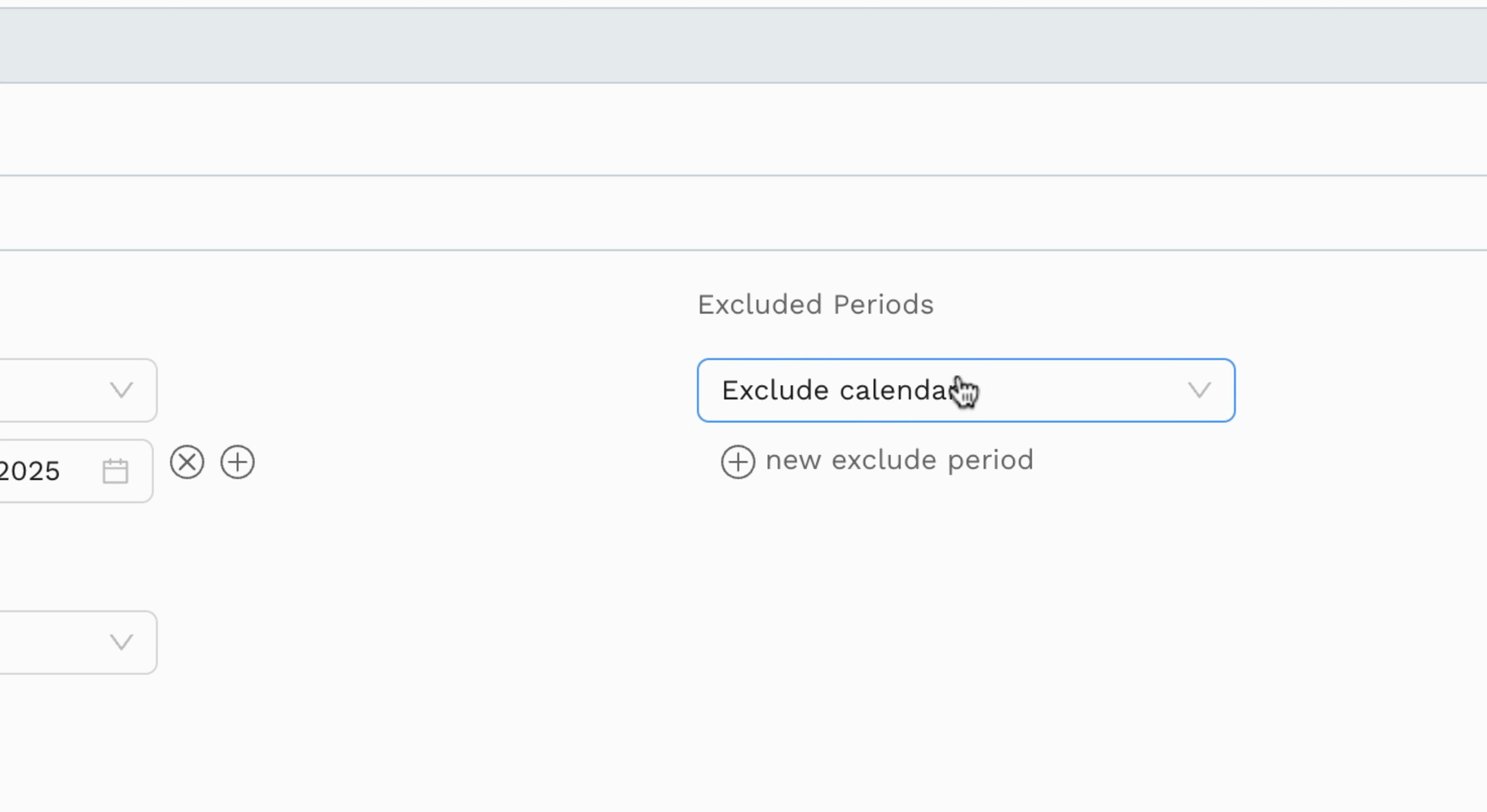
In this example, you can exclude the 2025 New South Wales public holidays and the 2025 New South Wales school holidays.
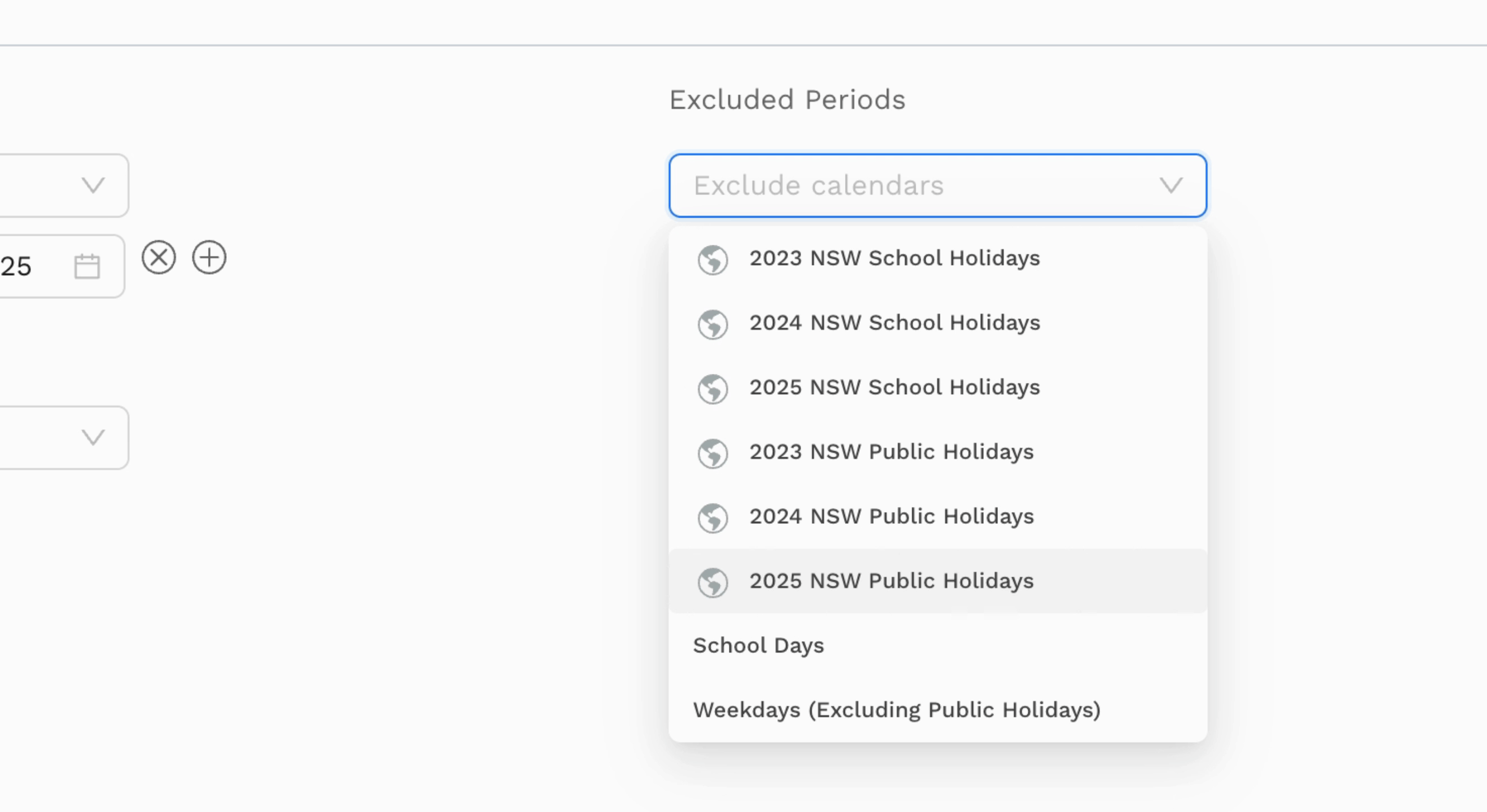
Additionally, you can define the operating days for this calendar. For a school day calendar, you may select Mondays to Fridays or use the predefined dropdown.
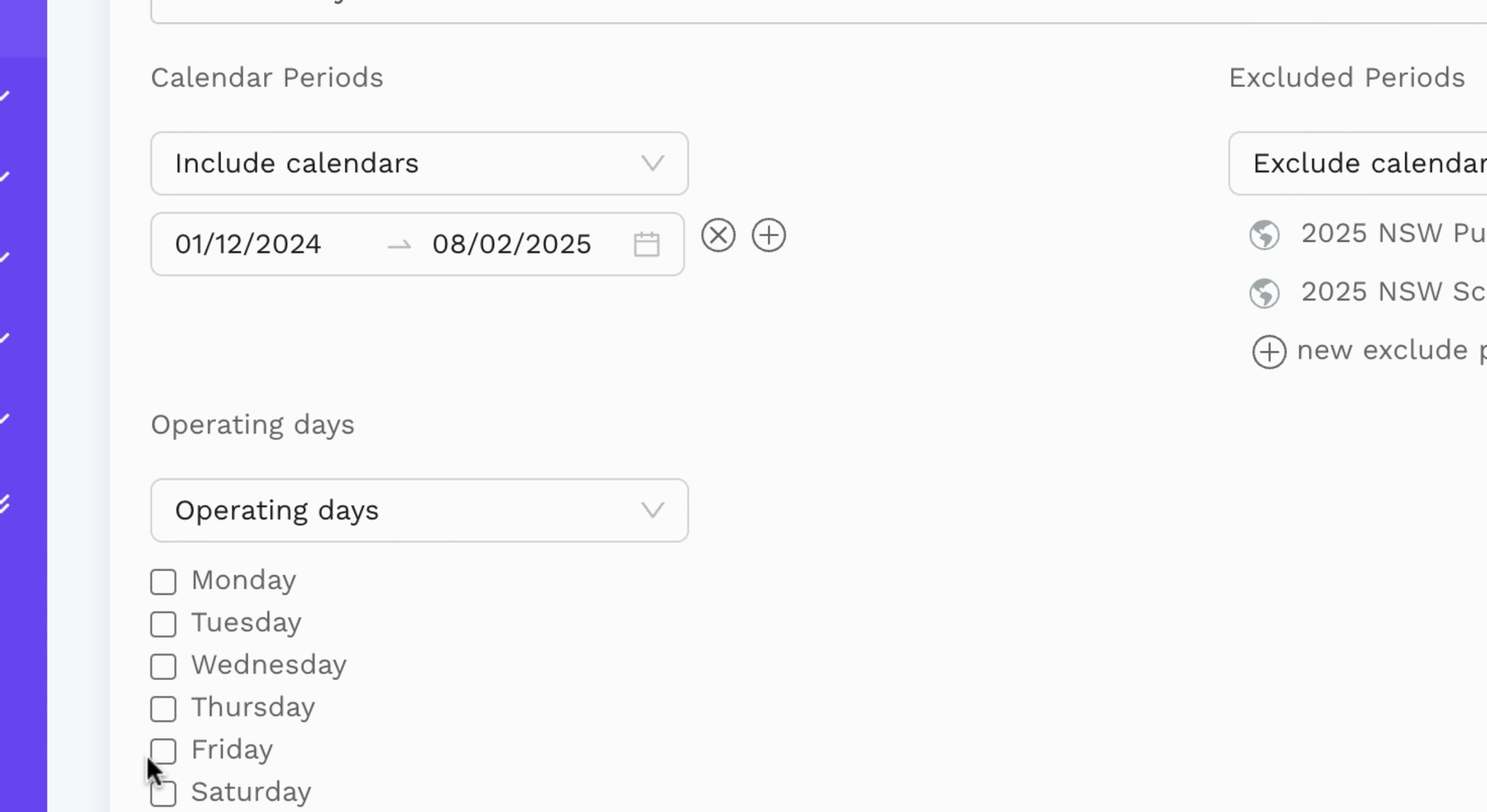
Click on the dropdown and select Weekdays. Finally, hit the Save button to finalize your calendar schedule.
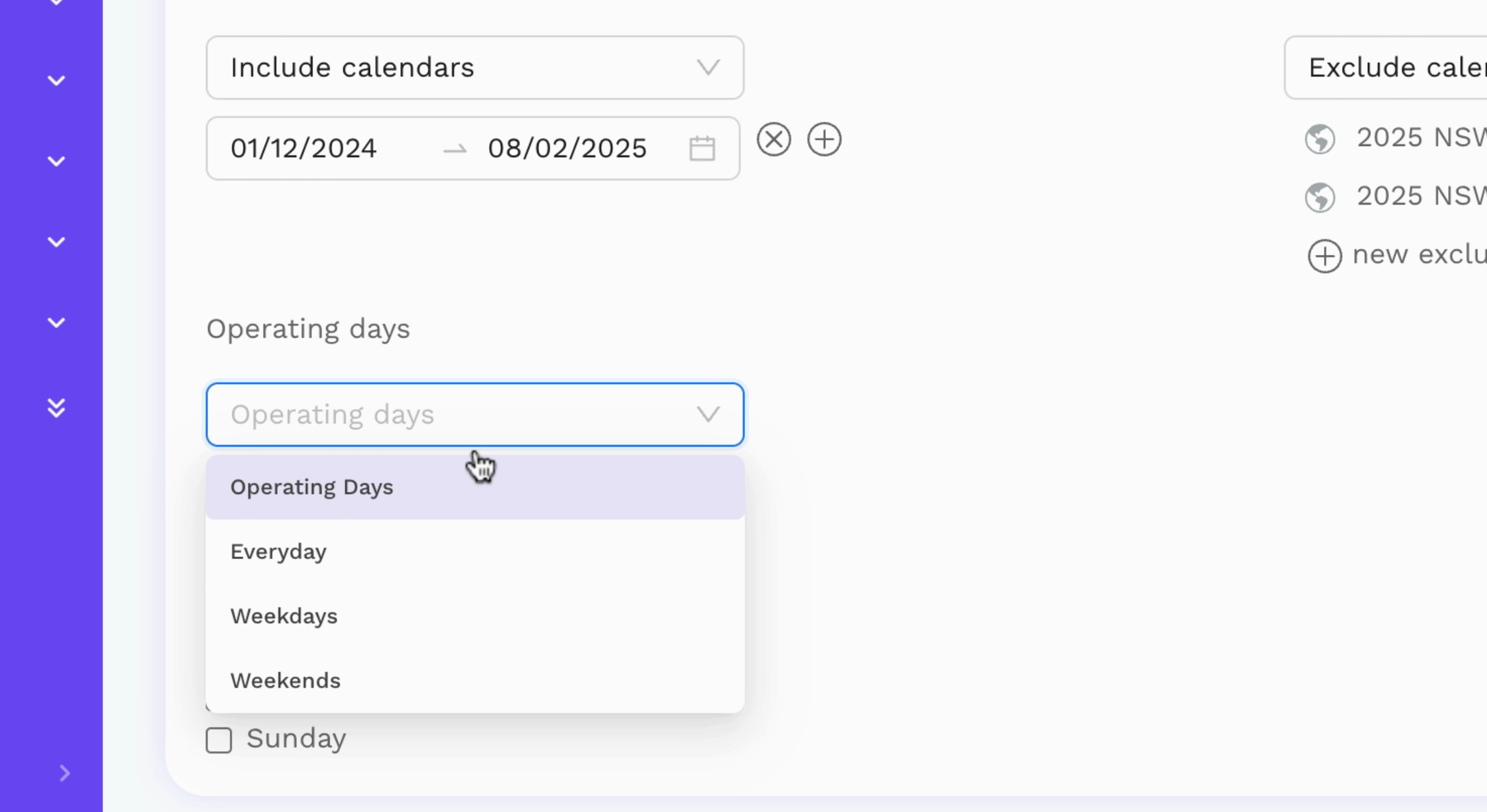
By following these steps, you will successfully set up your own calendar schedules in Planable.