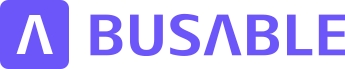Points
Description
This tutorial will guide you on managing your points using the Busable Points module, which is essential for handling route variants.
Transcript
Discover how to effectively manage your points using the Busable Points module, which is essential for building and managing your services Start by navigating to the Planable Points menu item. Here, you will see a map featuring color-coded points. On the map, blue points indicate bus stops. Light blue points represent bus stops associated with another government agency system that are not yet imported in your data region. Yellow dots signify school points. Likewise, light yellow points denote school points present in government databases but not yet utilized in your data region. The dark grey points indicate depot locations, while the light grey points represent non-public points, such as bus layover points. Red highlight unverified points that need to undergo review or updates through manual inspection. This video provides an introduction to the interface Be sure to check the help articles available in this section for step-by-step guidance on creating or editing points.