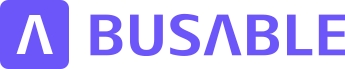Service list and filters
This tutorial provides a comprehensive overview of managing services through the Service list, including creating, exporting, importing, and deleting services.
Updated 2 months ago
This tutorial will guide you through managing services in the Service List, including how to create a new route and utilize various filter options.
To create a new route, click on the Add Route service.
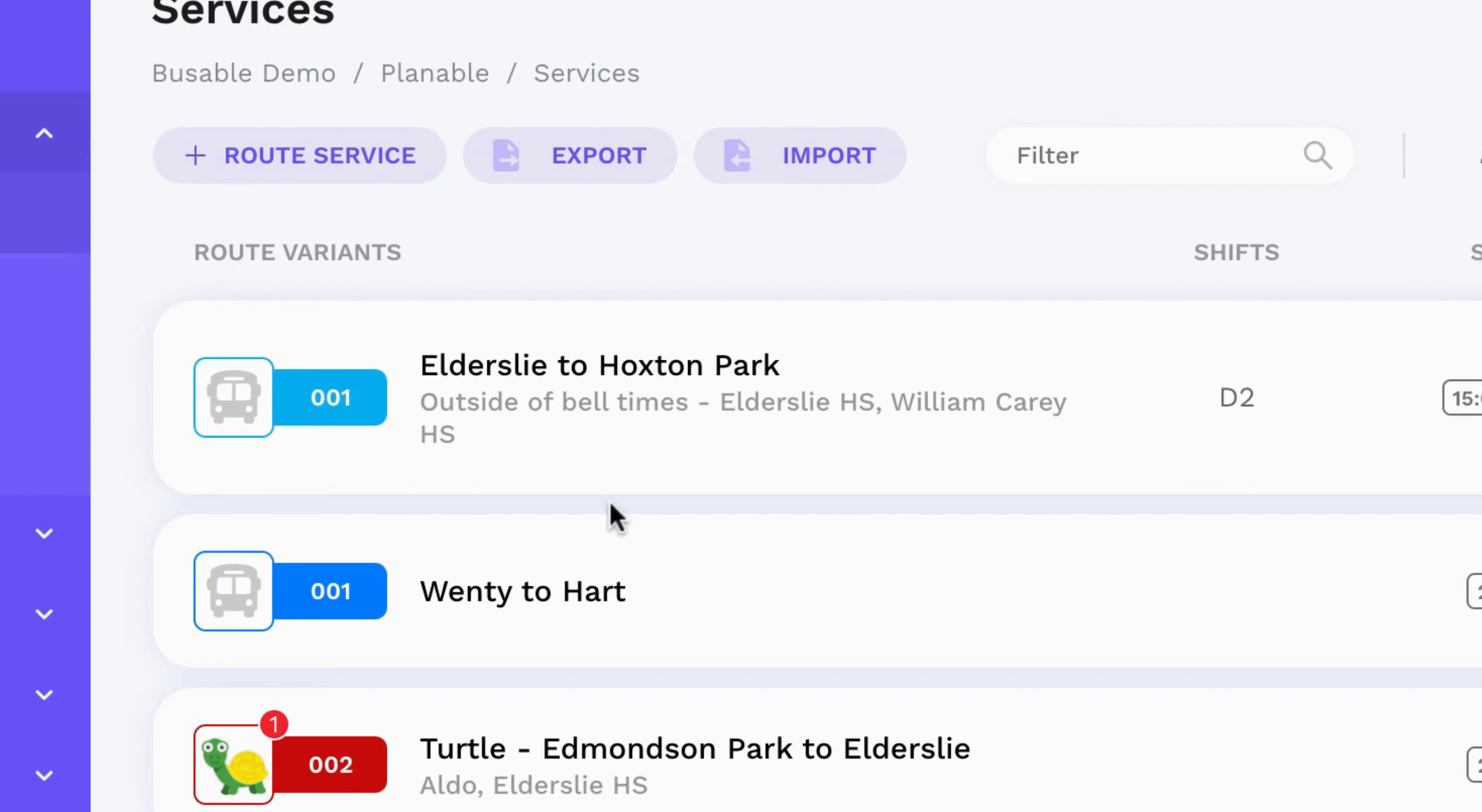
If you wish to return to the Service List, simply click on Services.
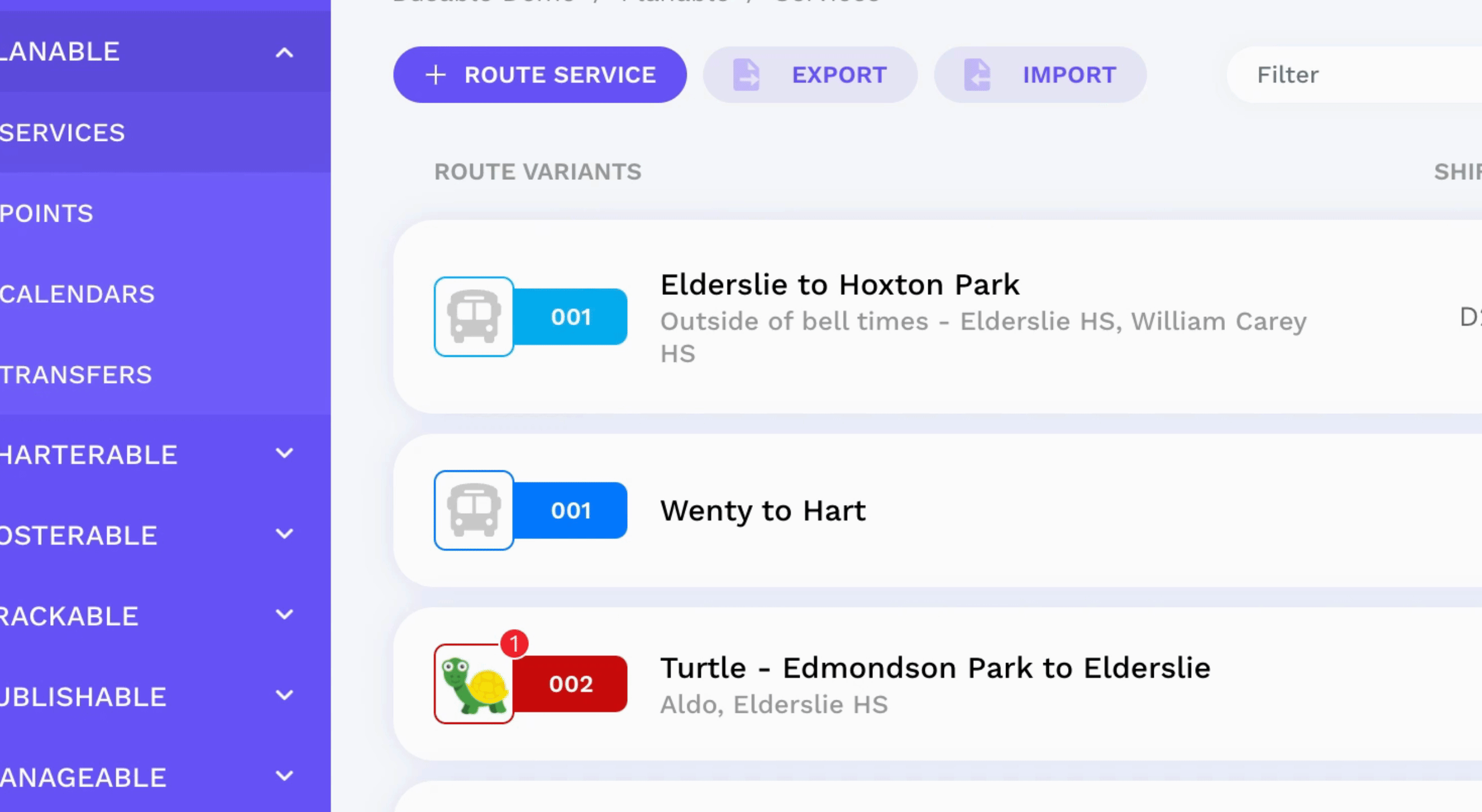
Utilize the Filter text box to filter for specific services.
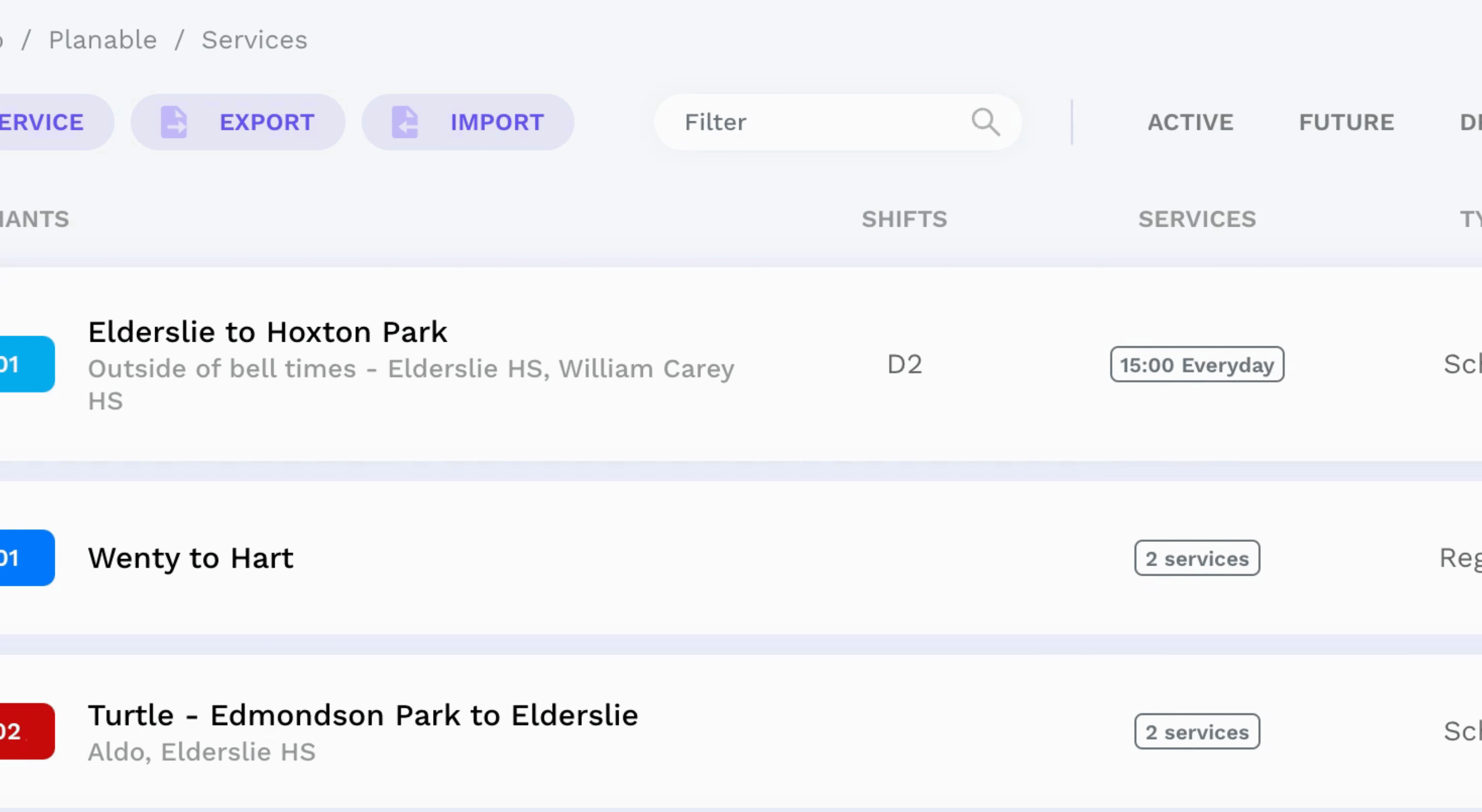
You may also filter for service statuses.
For example, click on Active to view only active services.
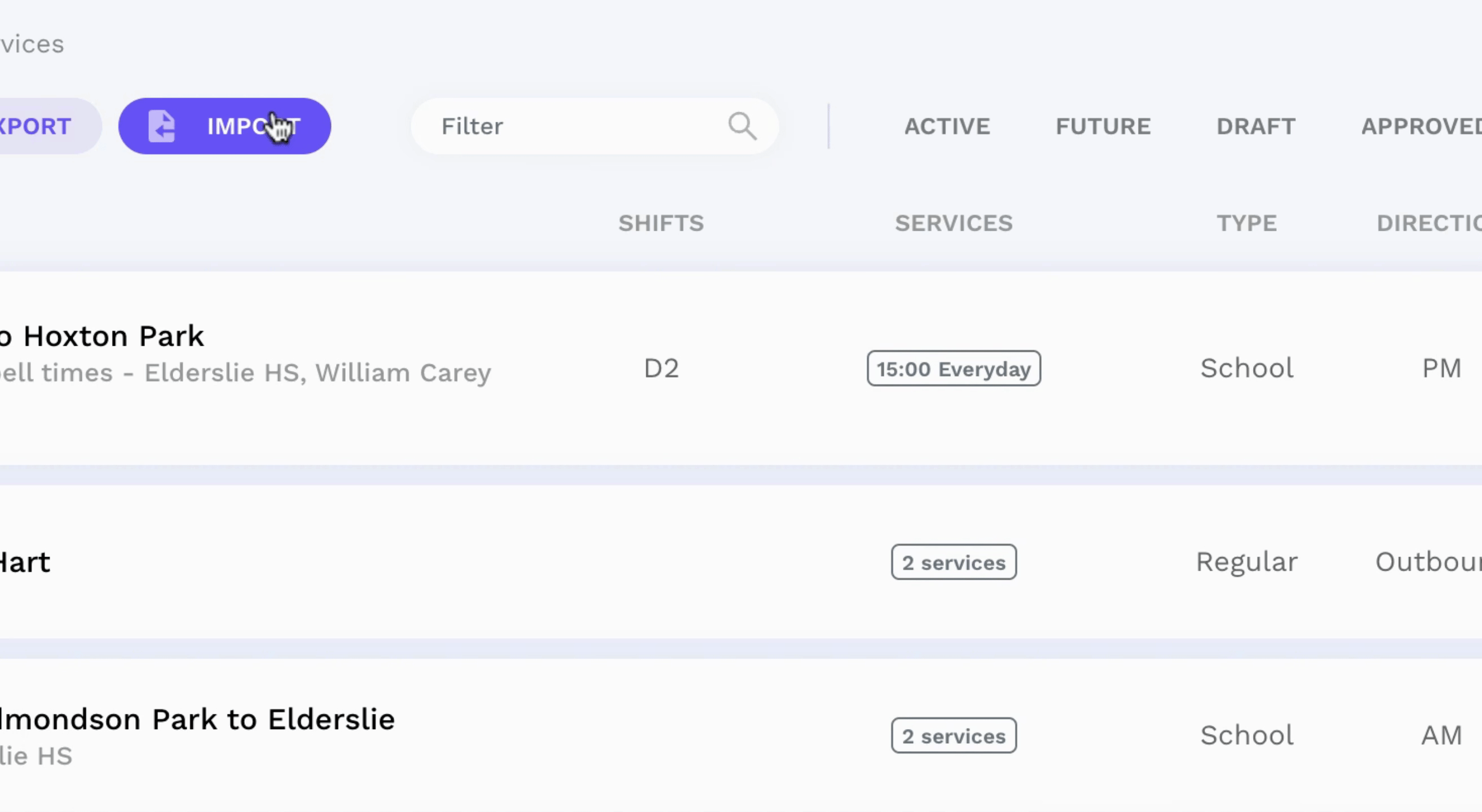
Click on Future to see services that are operating in the future.
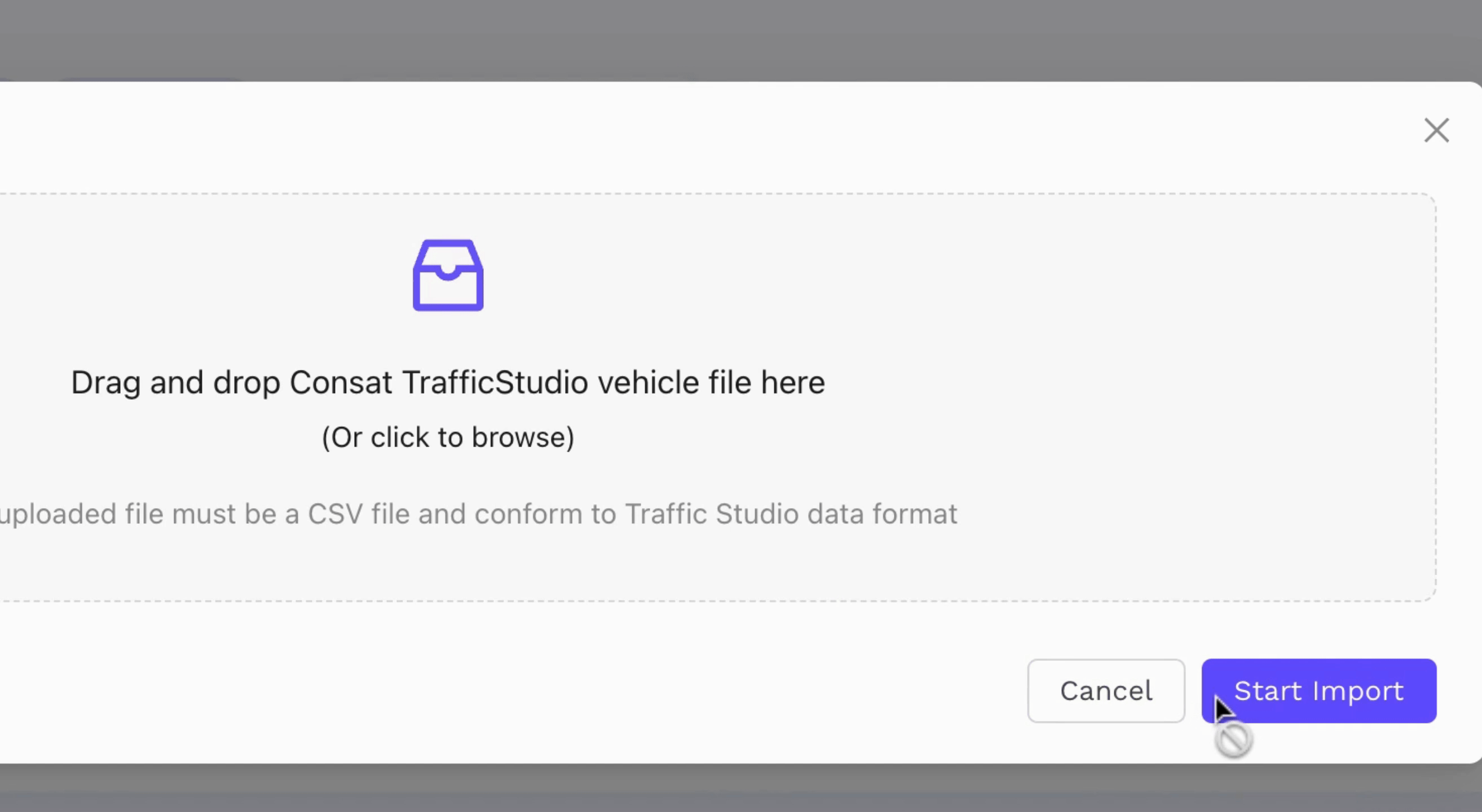
To view services that are currently being modified, click on Draft.
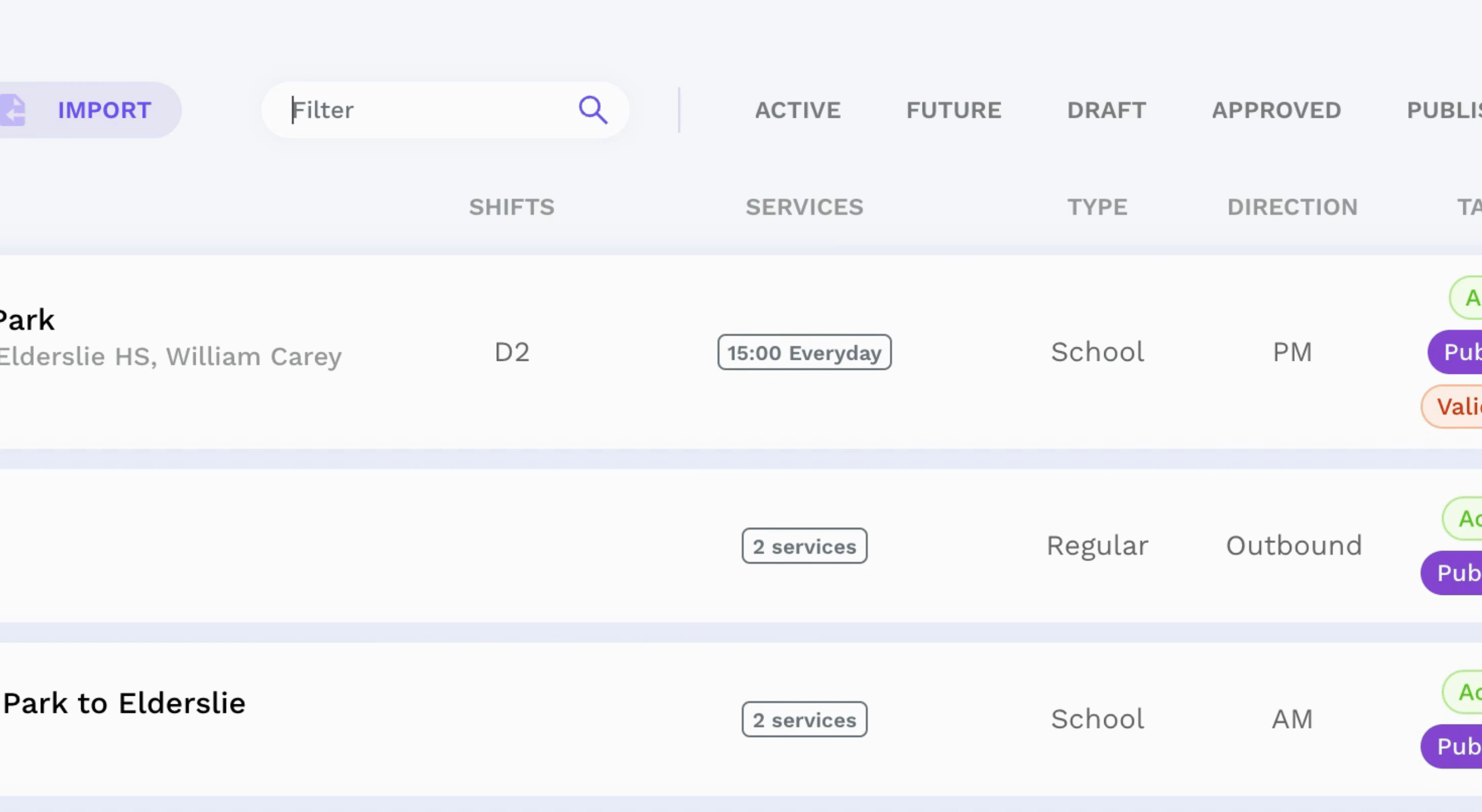
Services that are ready for operational usage but not yet published can be found by clicking on Approved.
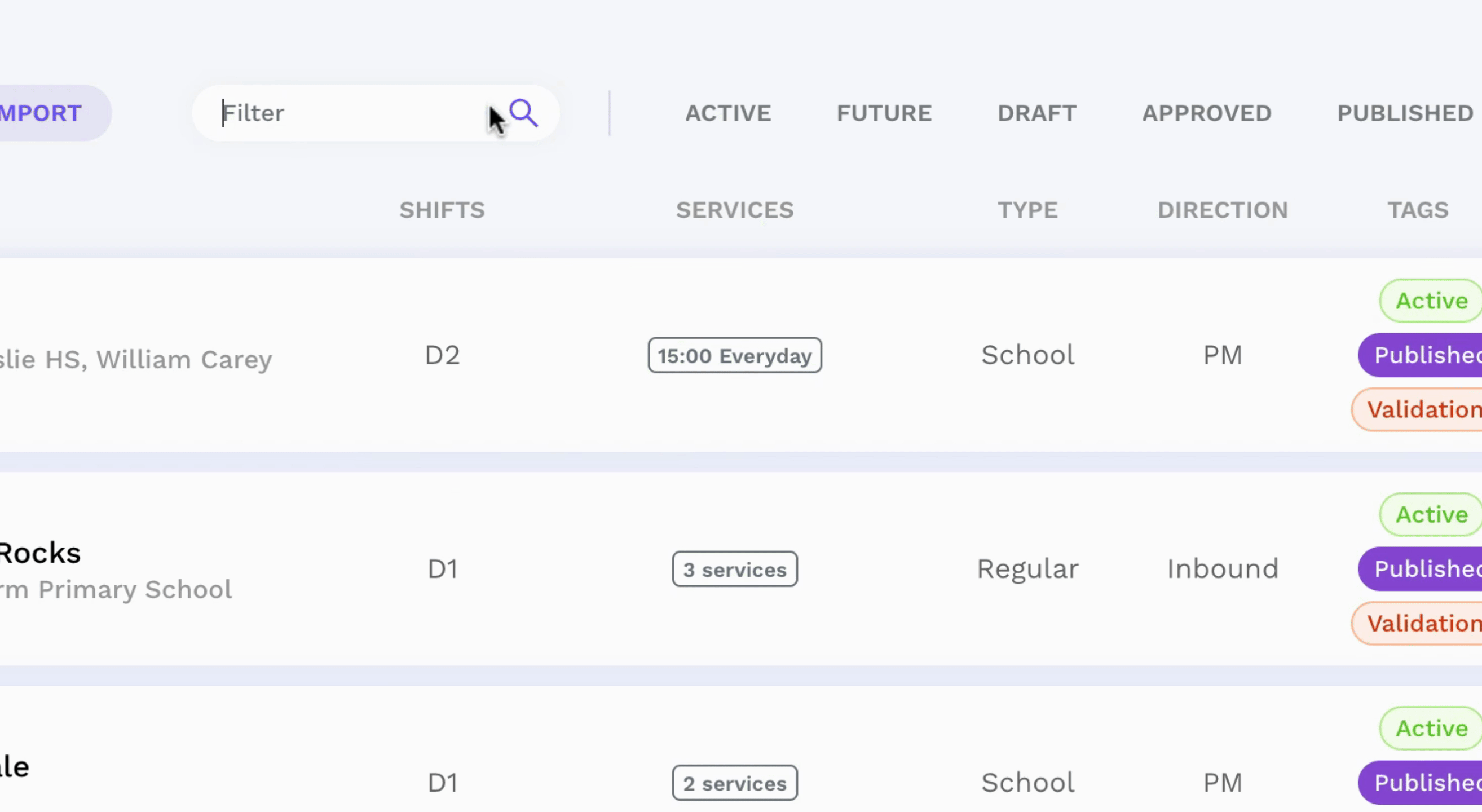
To view all services you want to publish to customers, click on Published.
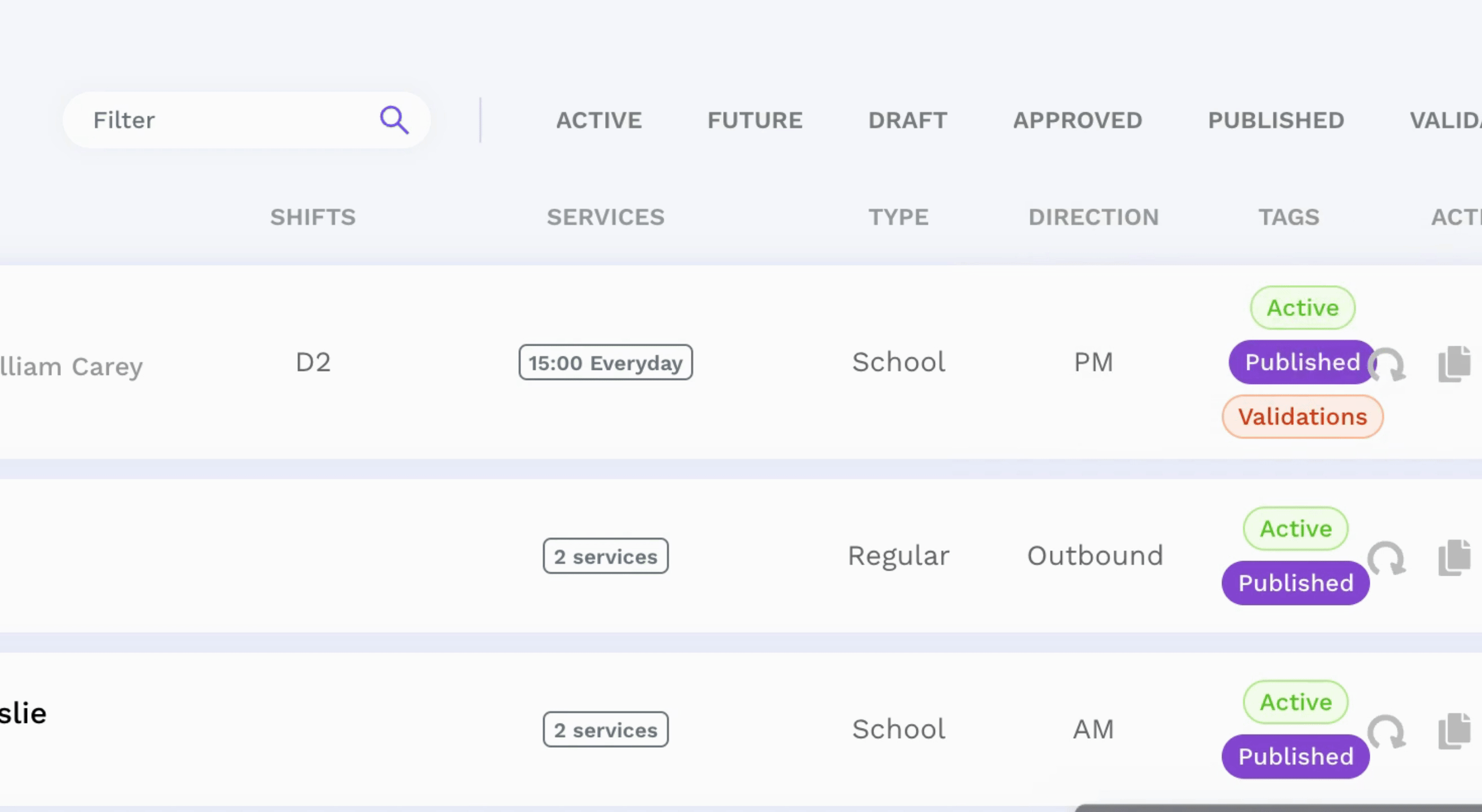
If you hover over the red validations, you will receive further information.
You can also click on the Validations filter to view all services with validations.

By following these steps, you will be able to effectively manage and filter services within the Service List.