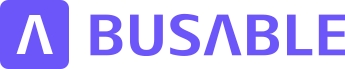Identifying and Managing Duplicate Points
Description
This tutorial will guide you on how to identify and manage duplicate points in the Busable Points module, ensuring accuracy and consistency across your services.
Transcript
In this video, we'll show you how to identify and manage duplicate points in the Busable Points module. To ensure accuracy and consistency across your services, it's crucial that each point represents a single real world location. This ensures there's one source of truth for all point information. Any updates to a point like its location or name will automatically reflect across all services that use it, maintaining consistency and avoiding confusion. To find duplicates, start by clicking on Filters. Then choose Validations. Select Duplicates. This will highlight any points with the exact same location. Alternatively, use the Proximity filter to find points located near each other. Simply set the proximity values in meters to display points within your defined range. Once duplicates are identified, select the points you want to merge using one of these methods. Use the checkbox in the Stop list on the right. Alternatively, hold down the Control key and click each point on the map. Or a third option is to hold the Shift key and draw a selection box around the points with your mouse. After selecting the points, click the merge button. The topmost point on the map will become the surviving point. All services previously linked to the merged points will now use this surviving point. The surviving point will also show all the combined services it's now associated with. This simple process helps ensure your points remain accurate, consistent and easy to manage. Thank you for watching. For more tips and tutorials, check out the rest of our help articles.