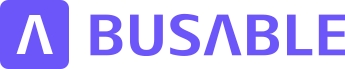Create routes by adding stops on the map
This tutorial will guide you through the process of creating a new route service in Busable, from selecting stop points to finalizing your route.
Updated 2 months ago
This tutorial will guide you through the process of creating a new route service in Busable, from selecting stop points to finalizing your route.
To create a new route service in Busable, click on Route Service. This will display the map where you can build your route.

Zoom in on the map to the location where you wish to start the route service.
Click on the Stop Point, then click Add Stop to Route. This action will add the stop to the timetable.

To add the second stop, click on the next stop point, and then click Add Stop to Route.

If you need to add a stop that does not exist in the system, you can do so by zooming into the road where you want to add the stop.

Click on the desired location on the map. You will see a purple icon appear. Click on Add Point to Route.

This will open a new Create Point screen where you will need to fill in the details.
If the stop is verified, ensure to select the Verified button.

Once you are satisfied with your route path, click Save to finalize your route.

Following these steps will enable you to successfully create and save a new route service in Busable.