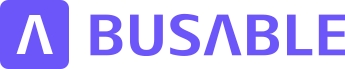Customer itinerary
This tutorial will guide you through the process of creating a custom itinerary by adding stops and updating itinerary details.
Updated 2 months ago
This tutorial will guide you through the process of creating a custom itinerary by adding stops and updating itinerary details.
Click on Customer Itinerary. This will display a map along with the itinerary timetable.
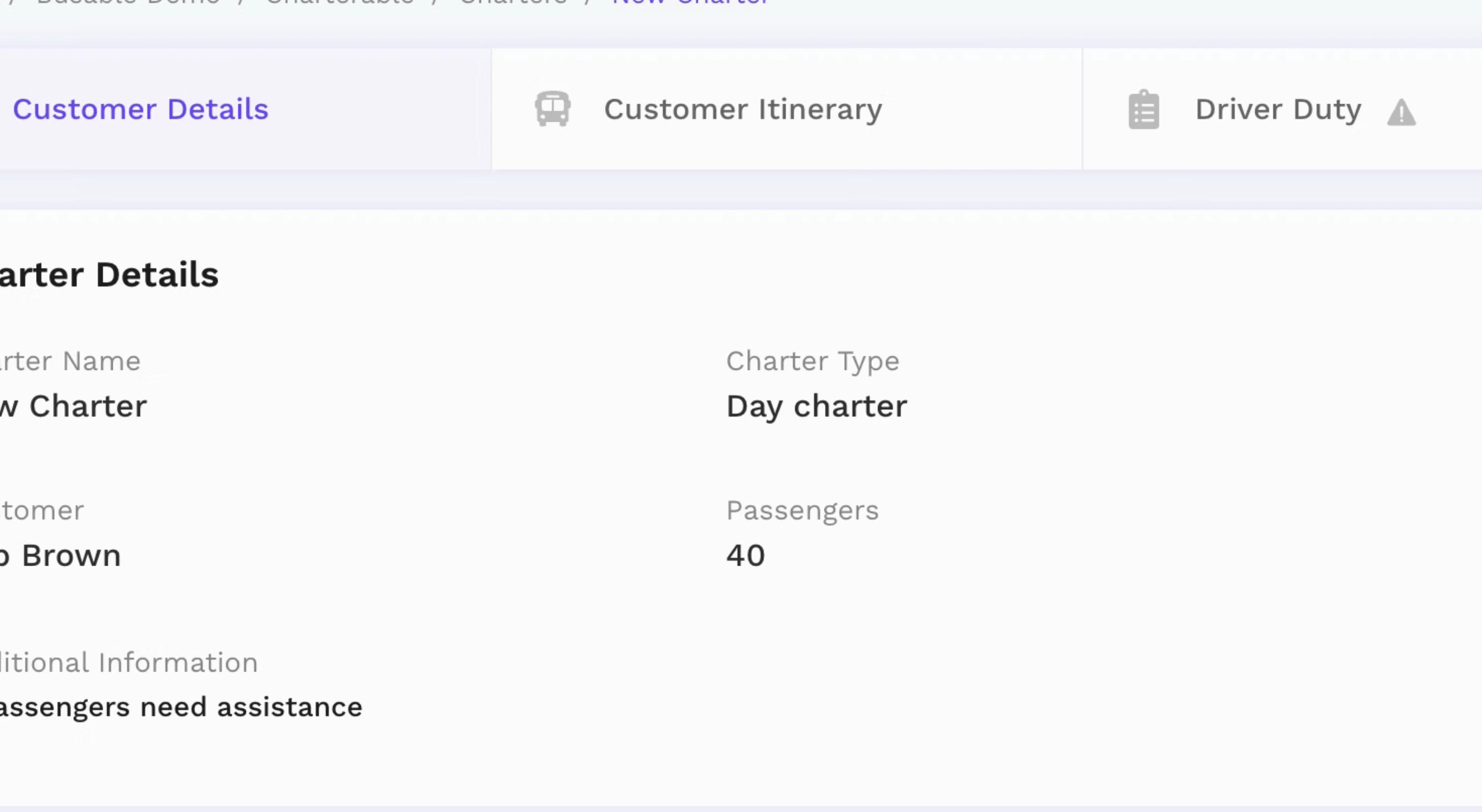
To add your first stop to the custom itinerary, select where the passenger will be picked up from.
There are two methods to accomplish this. You can either zoom into the map and select the stop or search for the stop in the search bar.
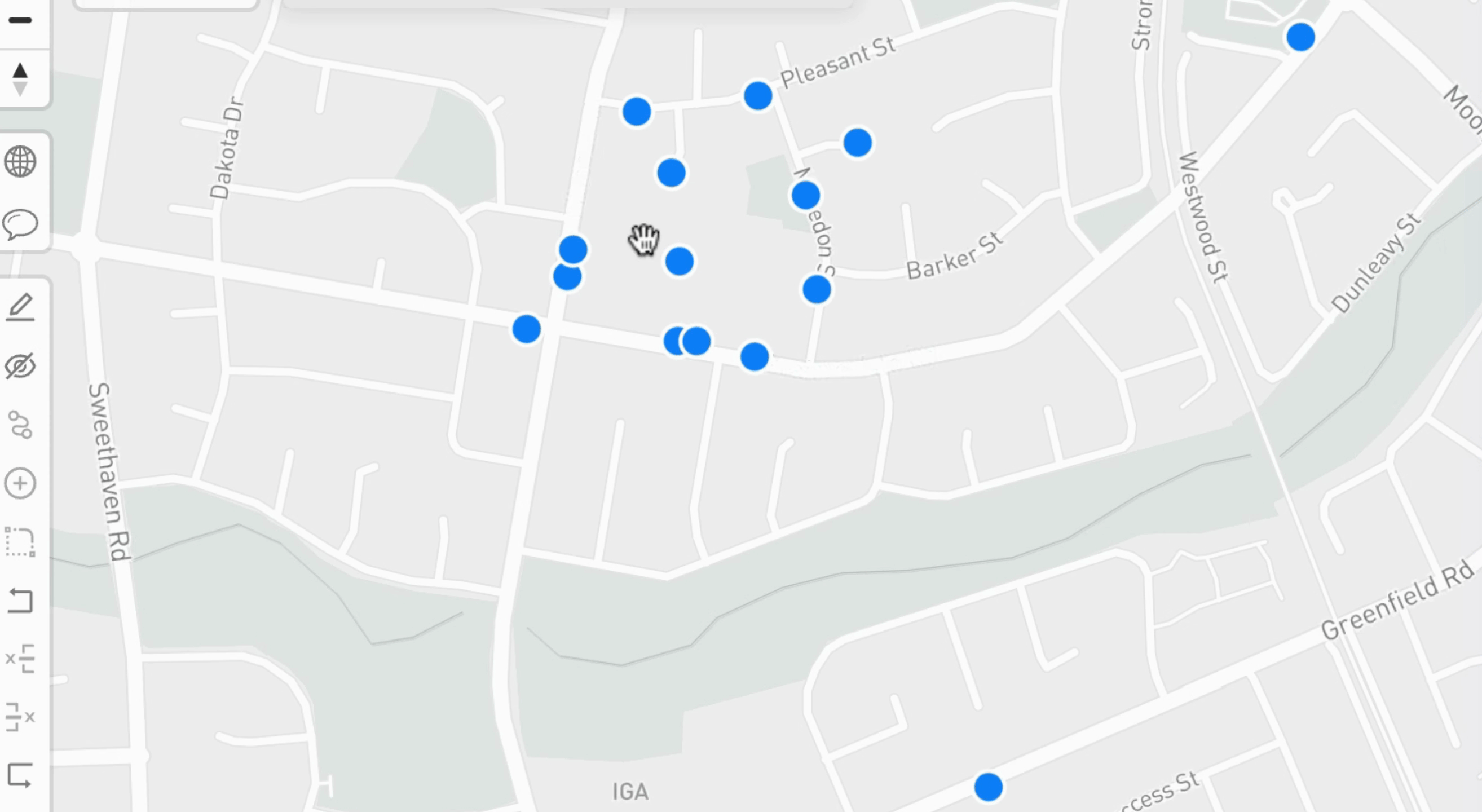
Once you have selected the stop, click the Add Stop to Route button.
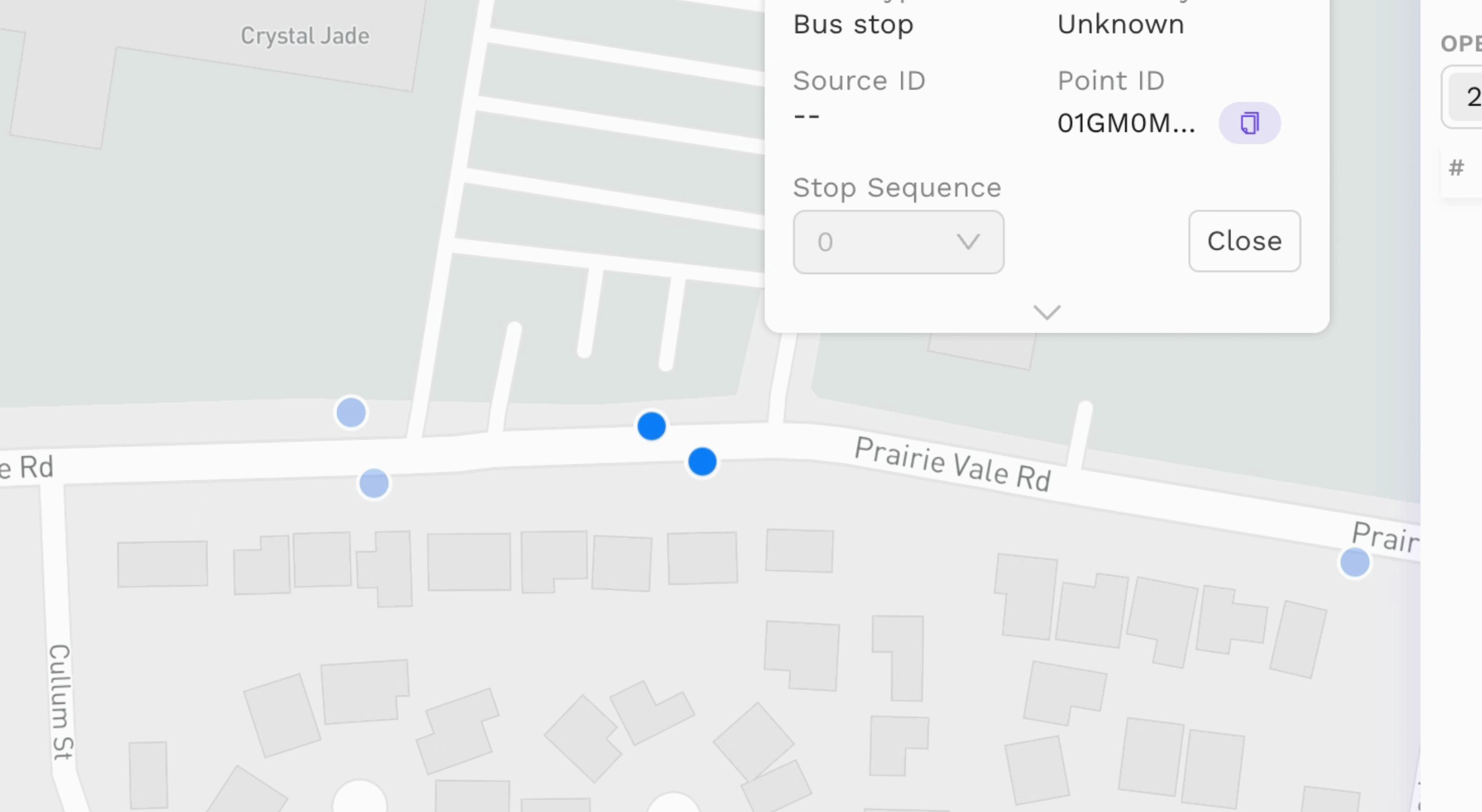
This action will add the stop to the customer itinerary timetable on the right.
Now, select the second stop from the itinerary and click the Add Stop to Route button again.
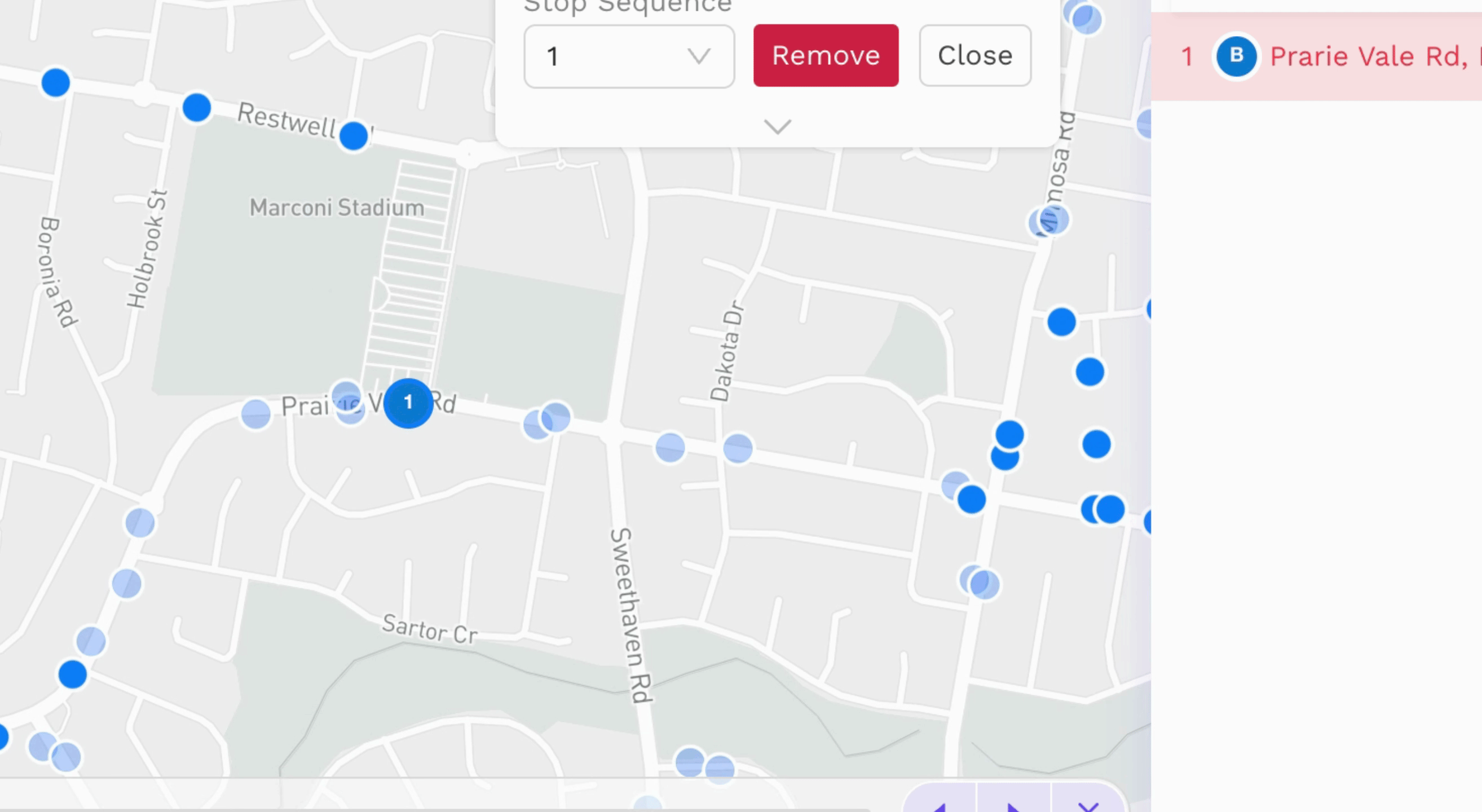
You will notice that the route path has been created and added to the timetable.
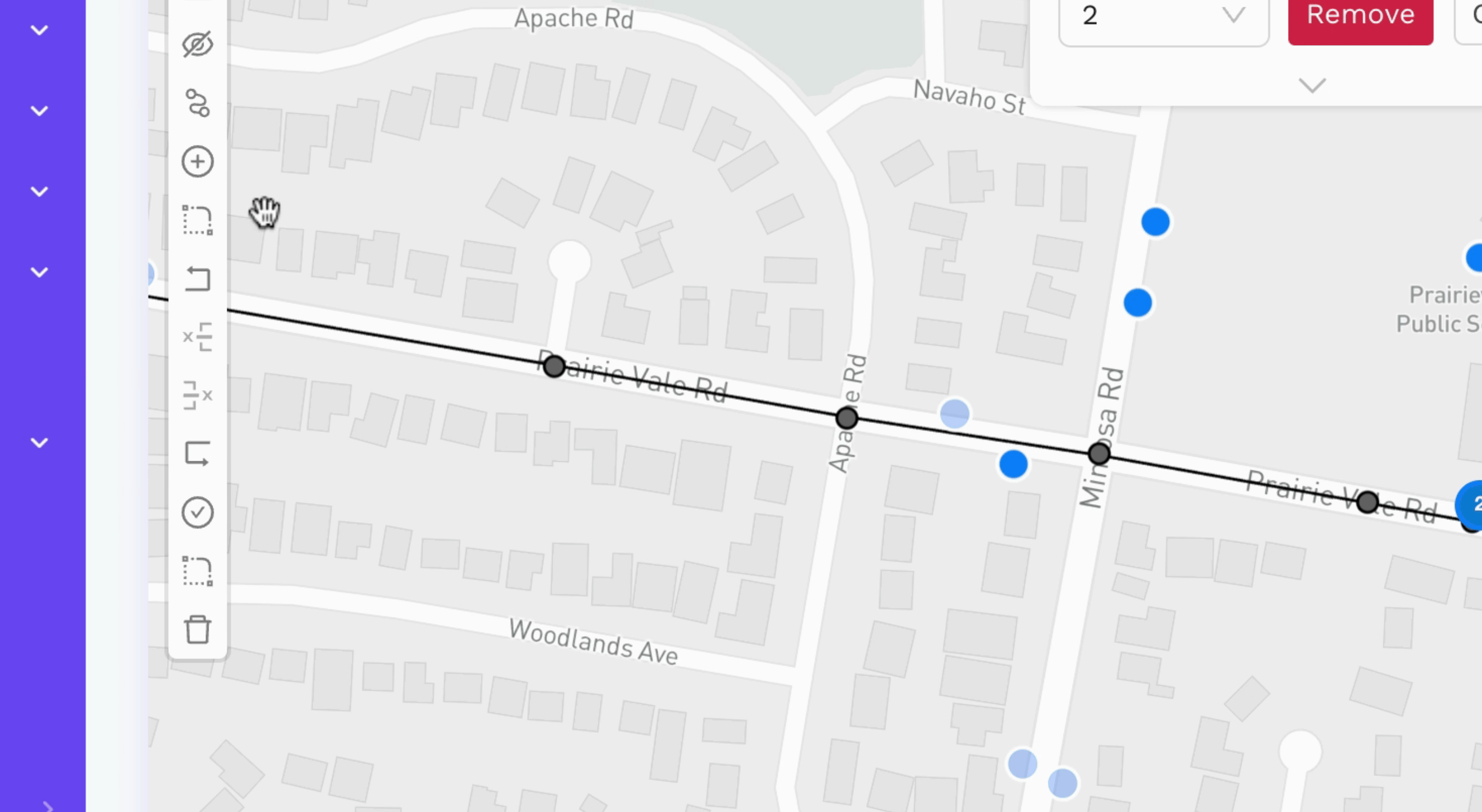
Continue this process until you have added all pickup stops for the customer itinerary.
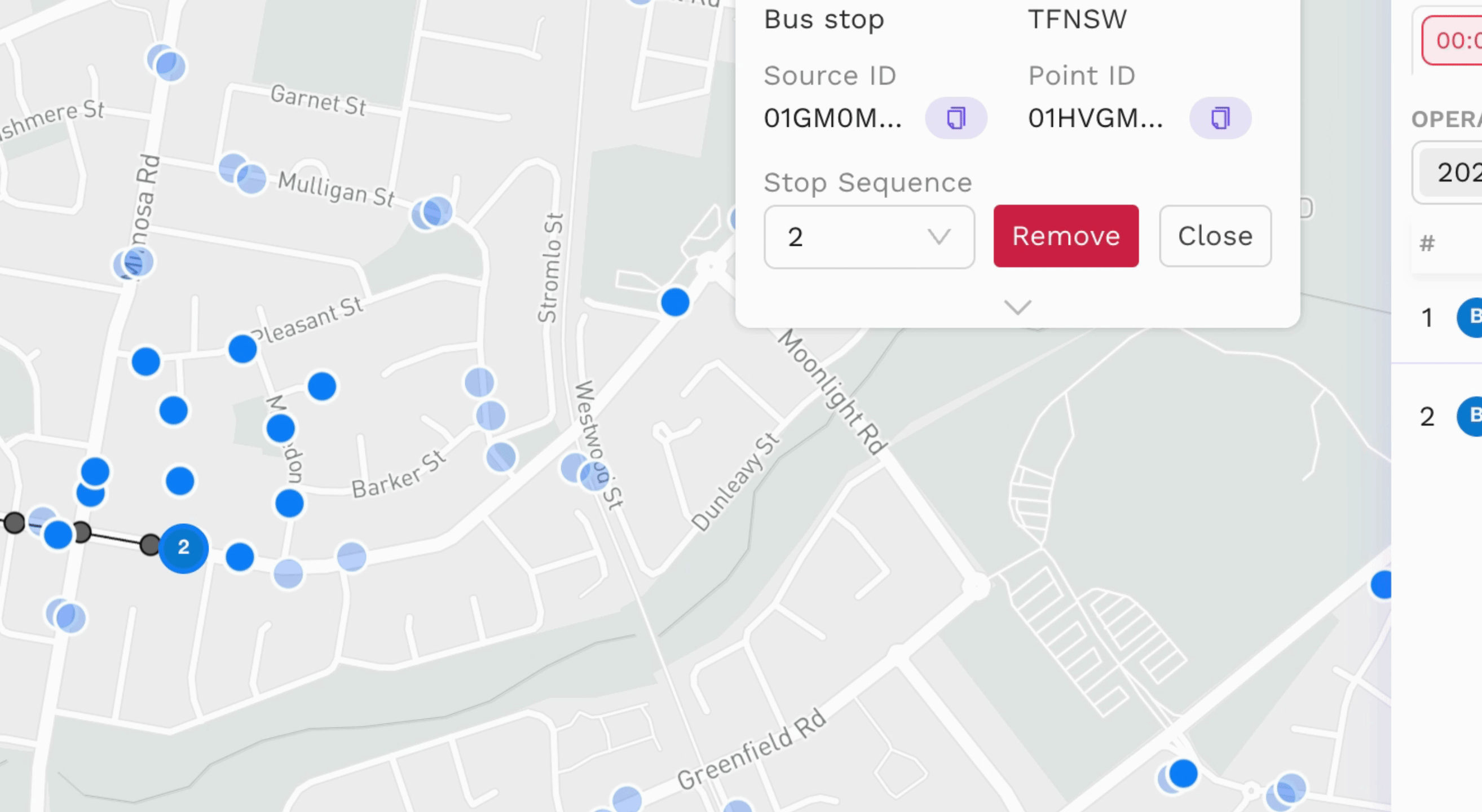
Once you have finished building the route, you may now update the itinerary details in the timetable.
Click the leg and update the leg name accordingly.
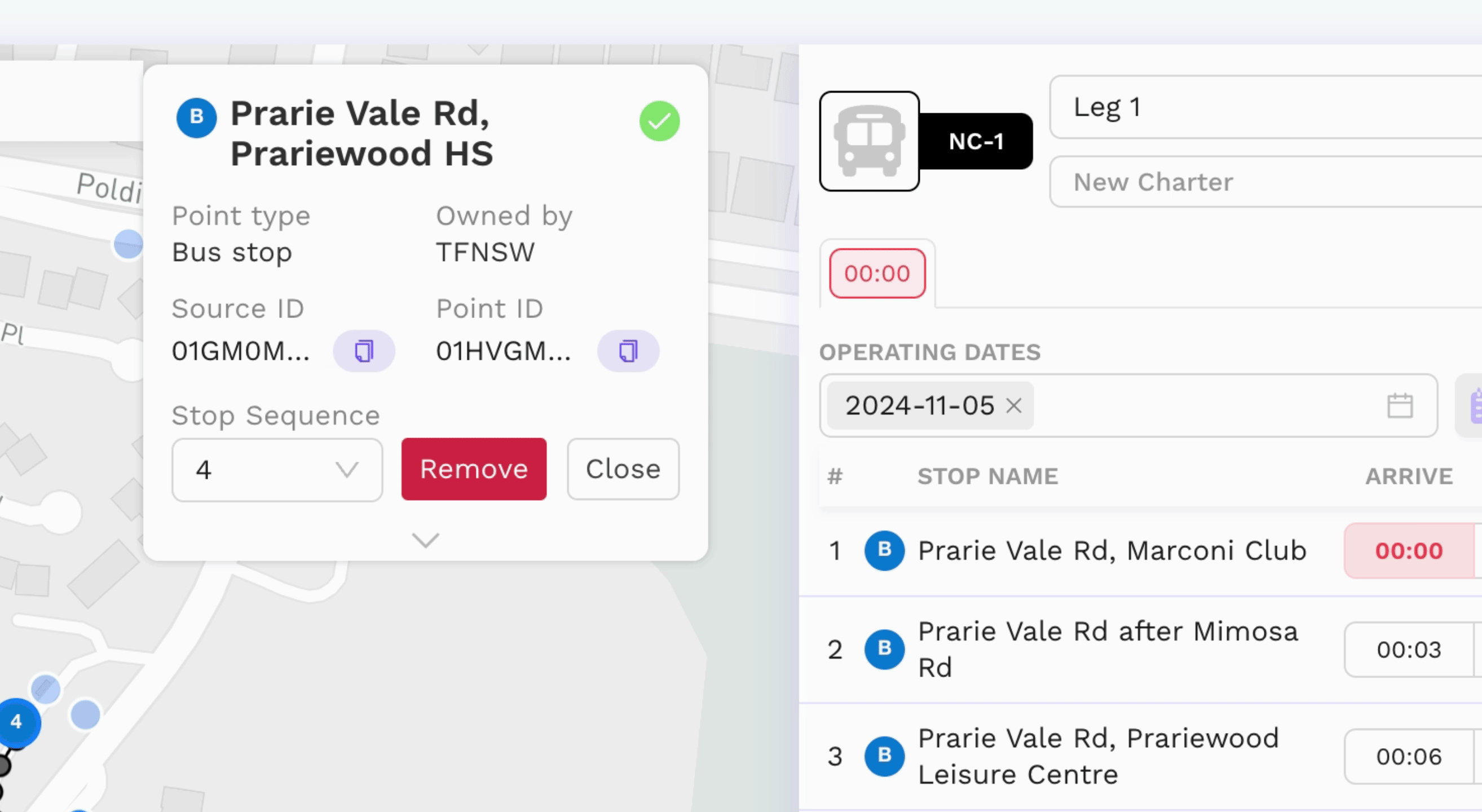
The Charter Description field provides additional information for your customers.
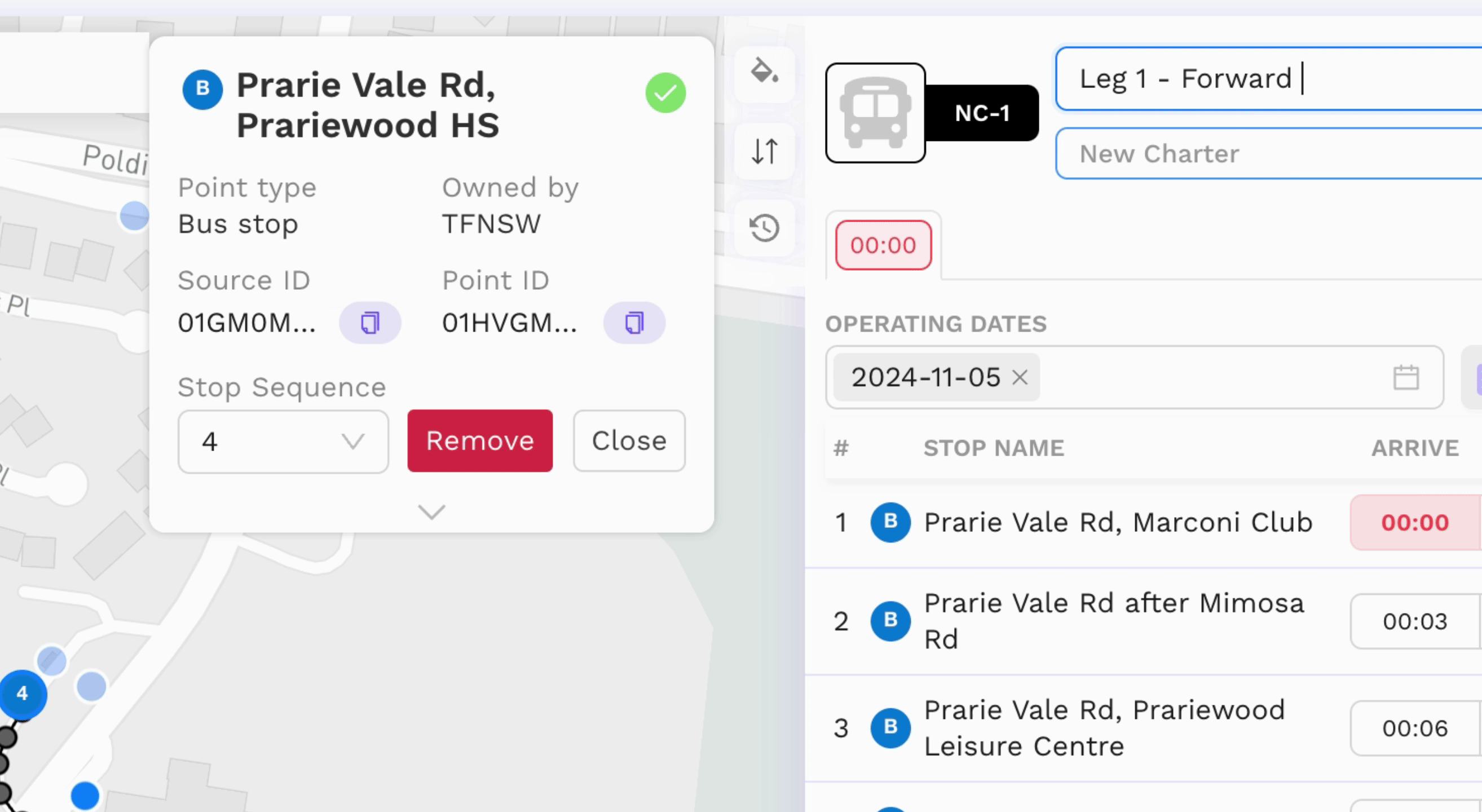
Set the itinerary leg start time.
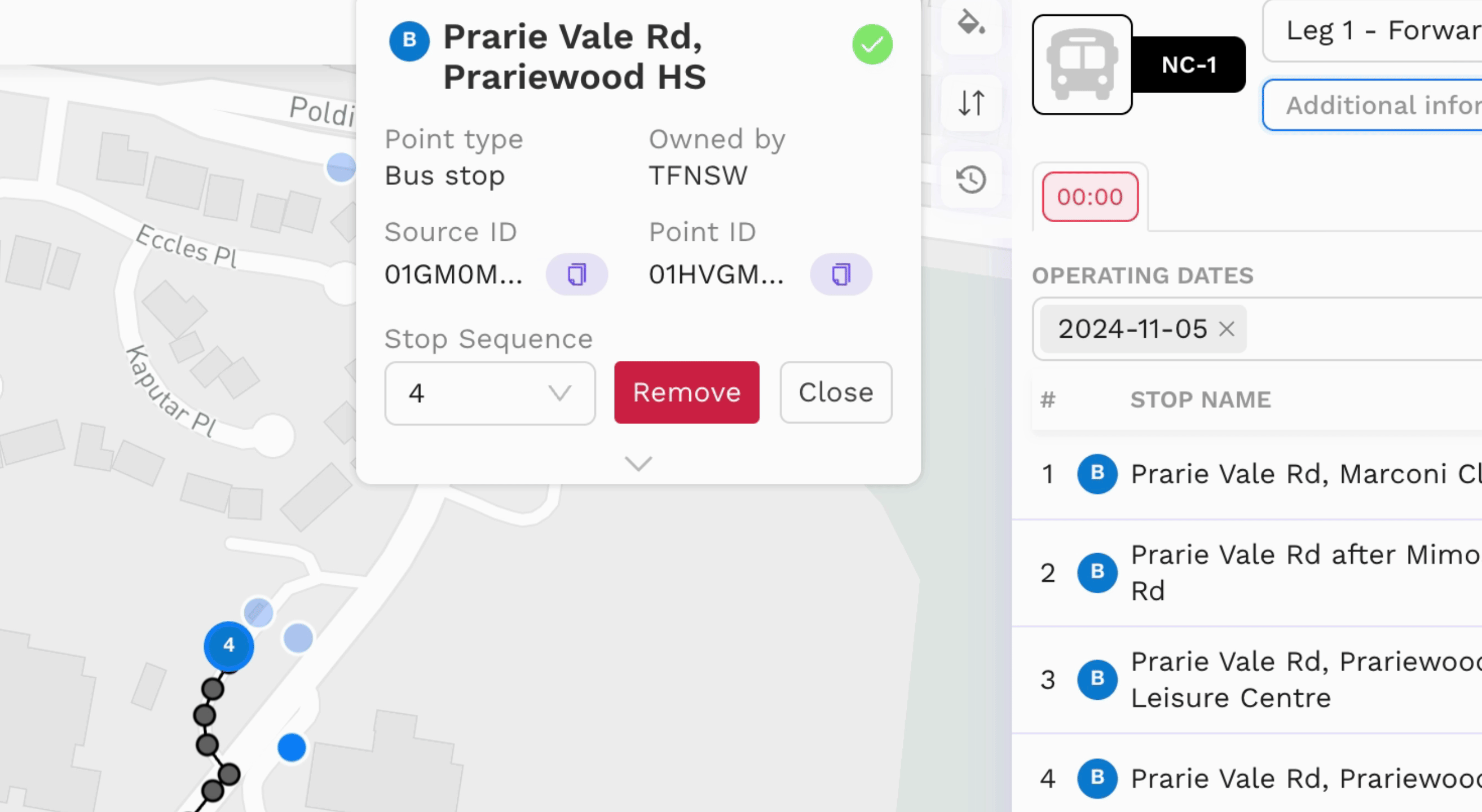
You will notice that all the timetable times will update based on the leg start time.
You may also update the times for each stop manually.
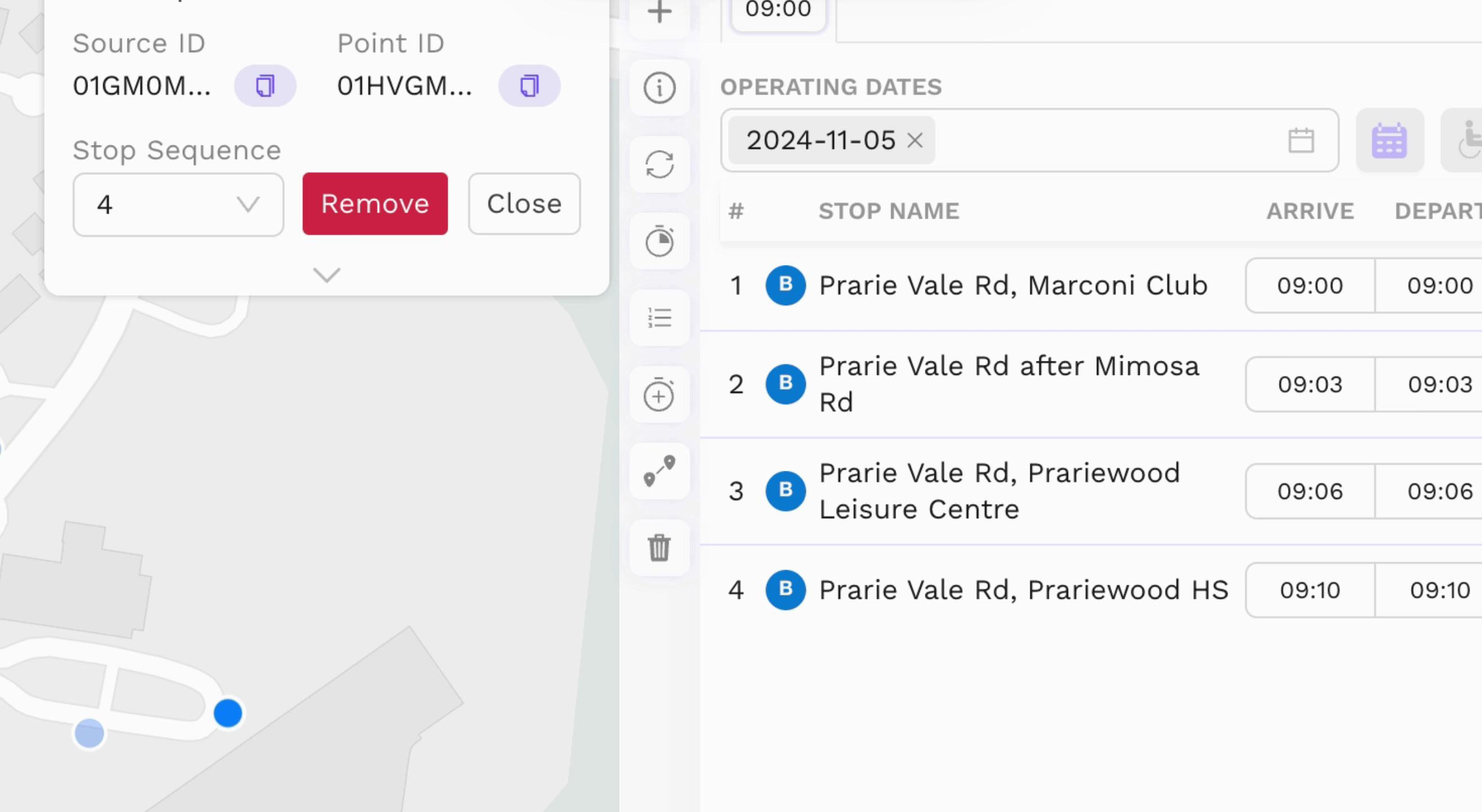
Once finished, click Save.
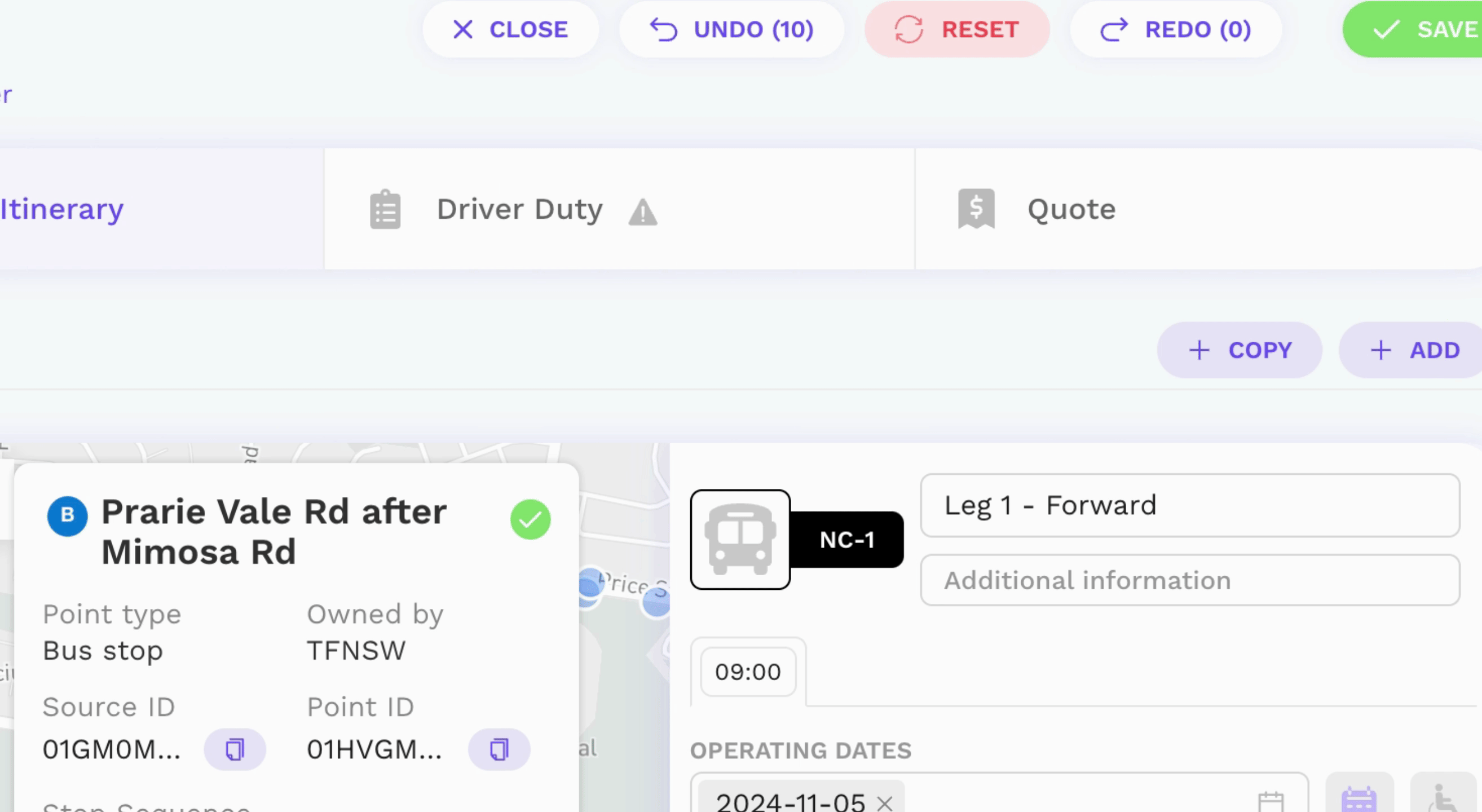
By following these steps, you will successfully create and customize your itinerary for your customers.